
 Macbooks are quite reliable when it comes to security. However, some users read articles about how macOS is not prone to threats like malware or viruses, and they do neglect to take proper measures to counter potential attacks.
Macbooks are quite reliable when it comes to security. However, some users read articles about how macOS is not prone to threats like malware or viruses, and they do neglect to take proper measures to counter potential attacks.
There is no need to take such risks when you can prevent problems by putting some effort in. The tips below will help you create a cybersecurity strategy and protect your computer and personal data that may be exposed.
Tip #1 – Keep Tabs on Temporary Files
Viruses can attack computer areas that you suspect the least. And it just so happens that the temporary data accumulates quite fast, and you can access it by tinkering with the system settings. Be it app extensions, plugins, system backups, or dns cache mac accumulates, do yourself a favor and remove the files regularly.
Tip #2 – Replace Default Antivirus Software
 XProtect is the default antivirus software for Macbooks, but you would be better off replacing it with a more reliable tool. Some Mac owners have reported XProtect as mediocre at best, and it has even caused some problems.
XProtect is the default antivirus software for Macbooks, but you would be better off replacing it with a more reliable tool. Some Mac owners have reported XProtect as mediocre at best, and it has even caused some problems.
Look for better recommendations online or speak with your tech-savvy friends if you have any. Make sure that the antivirus is on all the time. It will give you peace of mind knowing that there is software that detects and gets rid of potential threats before they cause you problems.
Tip #3 – Use Ad Block Browser Extensions
The ads you encounter online are not what they may appear on the surf. Some of those pop-ups and banners are likely to redirect you to a malware-infested landing page. And even if you are aware of it, do not expect the same from other people who are potentially using your Macbook.
An ad blocker seems like a solid solution. Browser extensions improve the overall experience of surfing the net in addition to eliminating online advertisements.
Tip #4 – Browse via VPNs
Virtual private networks come in handy, particularly when you need to access public Wi-Fi. The internet at cafes, hotels, and libraries lacks the necessary safety protocols, making it an excellent place for hackers to set up their trap.
Unsuspecting people who connect to public Wi-Fi expose themselves. On the other hand, if they use a VPN, there is not that much to worry about. A virtual private network encrypts the data and gives you a different IP address, making it much harder to trace you. If someone attempts to attack you, they will have a difficult time.
Tip #5 – Avoid Suspicious Links
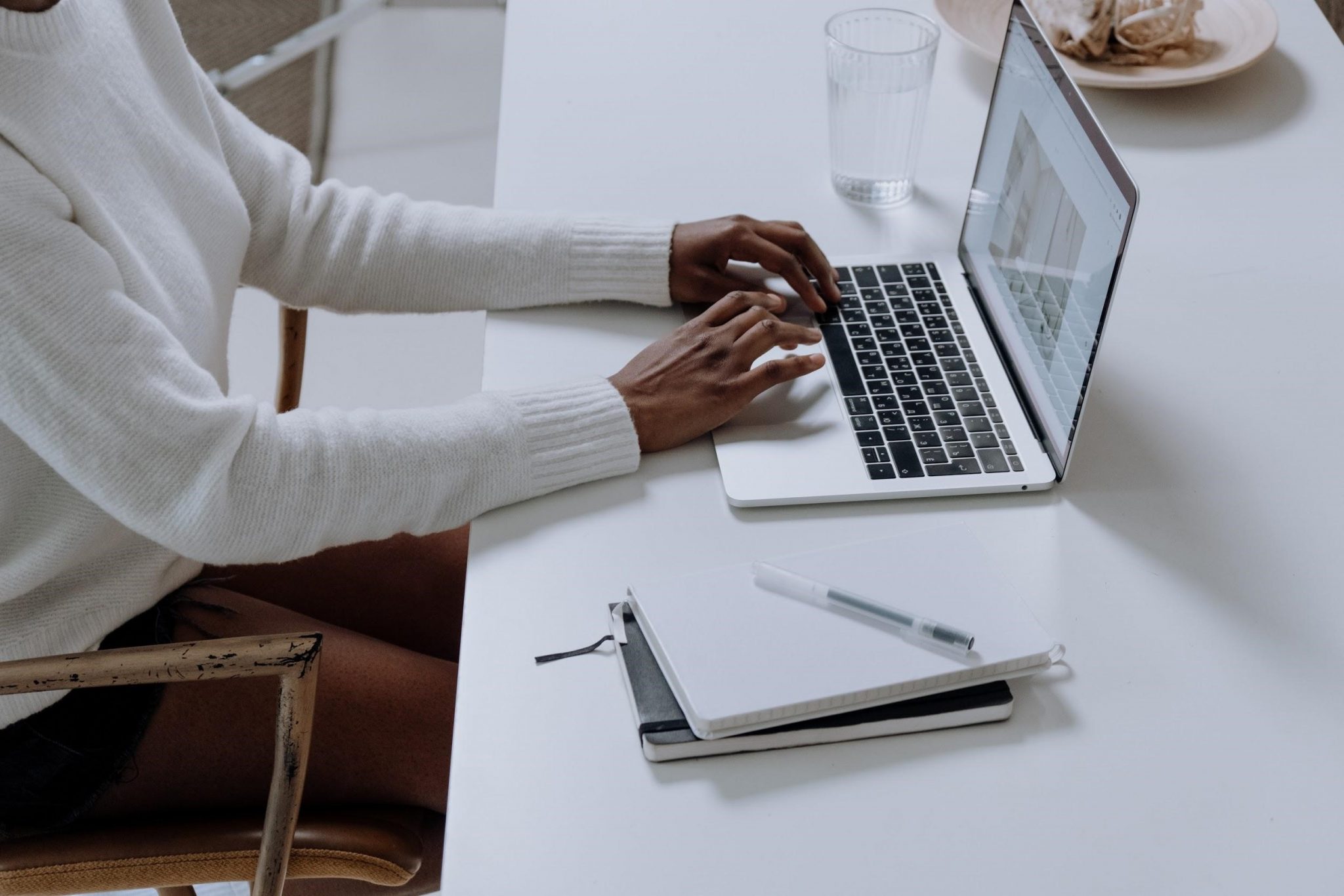 Ignore suspicious URLs even if you receive them from someone you trust. You do not know if someone may be using the profile of your friend and have malicious intent. If a link catches your attention and you want to see it, look at the name or ask what the article or video is about and google it yourself.
Ignore suspicious URLs even if you receive them from someone you trust. You do not know if someone may be using the profile of your friend and have malicious intent. If a link catches your attention and you want to see it, look at the name or ask what the article or video is about and google it yourself.
Tip #6 – Change Passwords Regularly
Coming up with difficult passwords is too much of a bother for some people. Therefore, they pick simple combinations, like “123456” or “password123,” only to experience problems later.
Do not get in the habit of using easy-to-crack passwords. You would be better off by generating a password on one of the available generators online. And if you find it hard to memorize the password, write it down on a piece of paper.
Also, it is worth noting that using the same password for different accounts is a bad practice as well. If you do not want to change passwords regularly, the least you can do is use different combinations for different profiles.
Tip #7 – Create Backups
Backing up data should be one of the priorities, even if you are confident in your cybersecurity strategy. You cannot predict when something might happen, and there are instances when it is impossible to restore data.
Get yourself an external hard drive and use Time Machine to create backups. Or, as an alternative, pay a monthly iCloud storage fee and keep the data in the clouds.
Tip #8 – Prioritize System Updates
 System updates come with patches for potential security holes. While most users tend to focus on the latest features and stability improvements, one should not underestimate what a new OS version can do for the security of your Macbook. Despite the fact that some updates are pretty large, you should still wait for them to download and install.
System updates come with patches for potential security holes. While most users tend to focus on the latest features and stability improvements, one should not underestimate what a new OS version can do for the security of your Macbook. Despite the fact that some updates are pretty large, you should still wait for them to download and install.
Tip #9 – Prevent Physical Access to the Computer
If you live alone and keep the Mac at home, there is no need to worry about other people accessing the computer and making things worse. However, if the situation is different, make some changes.
For starters, disable the auto-login feature, so it becomes possible to access the admin account with a password. Also, if someone uses the Macbook regularly, create a separate non-admin account for them.