pinecone v0.2 releases: A WLAN red team framework
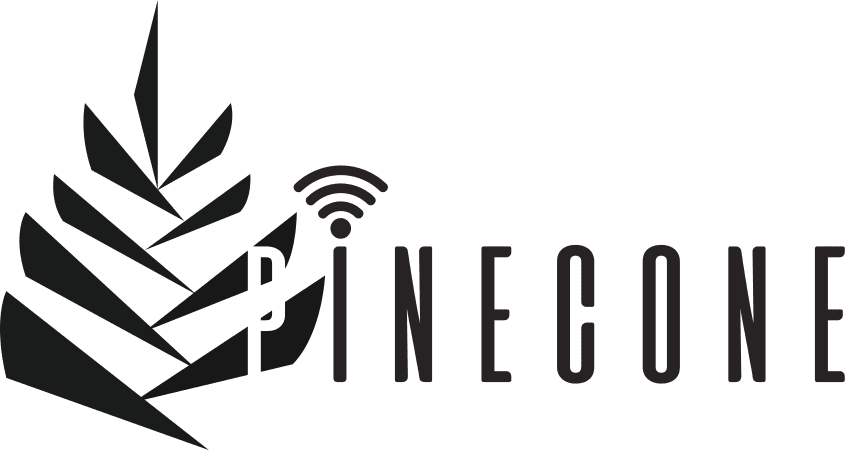
Pinecone is a WLAN network auditing tool, suitable for red team usage. It is extensible via modules, and it is designed to be run in Debian-based operating systems. Pinecone is specially oriented to be used with a Raspberry Pi, as a portable wireless auditing box.
This tool is designed for educational and research purposes only. Only use it with explicit permission.
Changelog v0.2
- Added multi interface recon. Added vendor OUI lookup for Neo4j report module. Lots of fixes.
Installation
For running Pinecone, you need a Debian-based operating system (it has been tested on Raspbian, Raspberry Pi Desktop, and Kali Linux). Pinecone has the following requirements:
- Python 3.5+. Your distribution probably comes with Python3 already installed, if not it can be installed using apt-get install python3.
- dnsmasq (tested with version 2.76). Can be installed using apt-get install dnsmasq.
- hostapd-wpe (tested with version 2.6). Can be installed using apt-get install hostapd-wpe. If your distribution repository does not have a hostapd-wpe package, you can either try to install it using a Kali Linux repository pre-compiled package, or compile it from its source code.
- git clone https://github.com/pinecone-wifi/pinecone.git
After installing the necessary packages, you can install the Python packages requirements for Pinecone using pip3 install -r requirements.txt in the project root folder.
Usage
For starting Pinecone, execute python3 pinecone.py from within the project root folder:
It is controlled via a Metasploit-like command-line interface. You can type help to get the list of available commands, or help ‘command’ to get more information about a specific command:
Use the command use ‘moduleID’ to activate a Pinecone module. You can use Tab auto-completion to see the list of current loaded modules:
Every module has options, that can be seen typing help run or run –help when a module is activated. Most modules have default values for their options (check them before running):
When a module is activated, you can use the run [options…] command to start its functionality. The modules provide feedback of their execution state:
If the module runs in the background (for example, scripts/infrastructure/ap), you can stop it using the stop command when the module is running:
When you are done using a module, you can deactivate it by using the back command. You can also activate another module issuing the use command again.
Shell commands may be executed with the command shell or the ! shortcut:





