QR Code for WhatsApp: How To Use It?
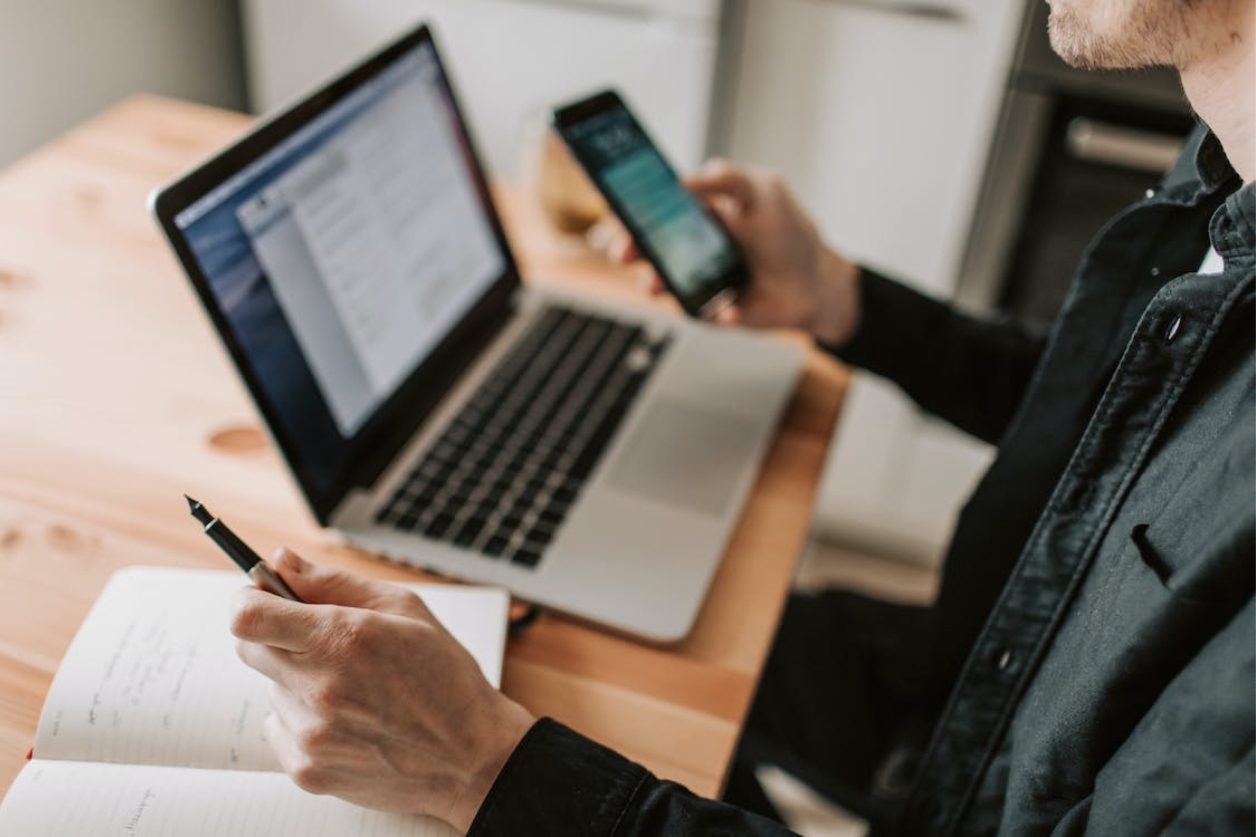
WhatsApp is a popular messaging app that offers users a convenient way to communicate with others. While it is primarily used on mobile devices, it is also possible to access WhatsApp on a PC. In this article, we will explore the different ways to access this app on a PC, including scanning a QR code for WhatsApp and using a software emulator.
Why use a web app?
The web version of WhatsApp offers many features, including text correspondence, creating group chats, sending voice messages, and changing privacy settings. However, the web version does not support voice communication or video calls.
So how to access it?
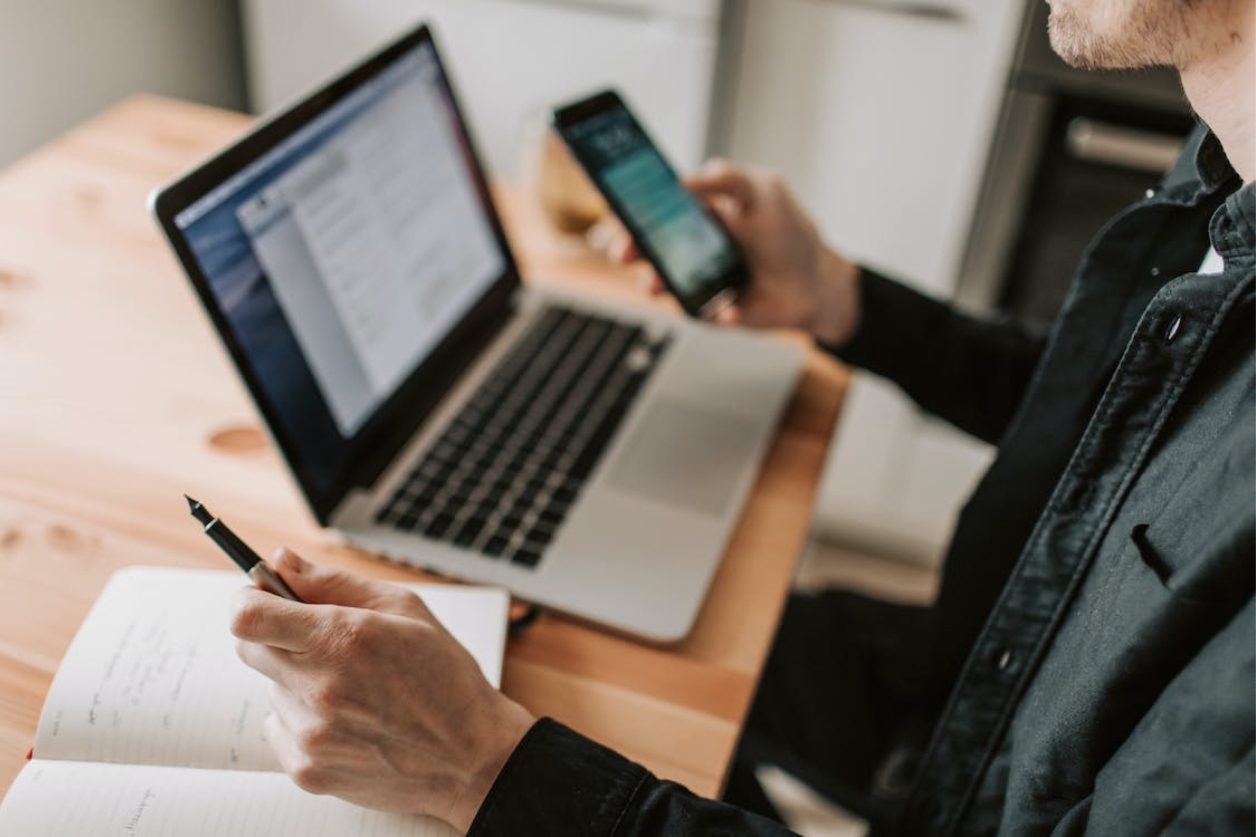
Scanning a QR code to access WhatsApp on a PC
To access WhatsApp on a PC via the web version, users need to follow these steps:
- Register a WhatsApp account on the mobile app;
- Use a browser that supports QR code scanning;
- Open the web browser and go to https://web.whatsapp.com;
- Open WhatsApp on your mobile device and go to “WhatsApp web” section;
- Scan the QR code on your PC screen with your mobile device;
- Click “Turn on notifications on the desktop” to receive desktop notifications.
That’s the most basic way available for every user.
Using a Software Emulator to access WhatsApp on a PC
To get WhatsApp on a PC using a software emulator, do the following:
- Download and install a software emulator;
- Download the WhatsApp mobile app from the Play/App Store within the emulator;
- Agree to the terms of use and go through the authorization process;
- Enter the secret code received via SMS to complete the authorization process.
This method will suit those who can’t reach their favorite messenger via an official web app.
Conclusion
Accessing WhatsApp on a PC can be helpful for users who prefer typing on a keyboard, need to communicate while working on a computer, or want to save phone battery life.
By following the steps outlined above, users can easily access WhatsApp on their PC using a QR code or a software emulator.





