Save uBlock Origin: How to Bypass Google’s Chrome Update and Extend Support
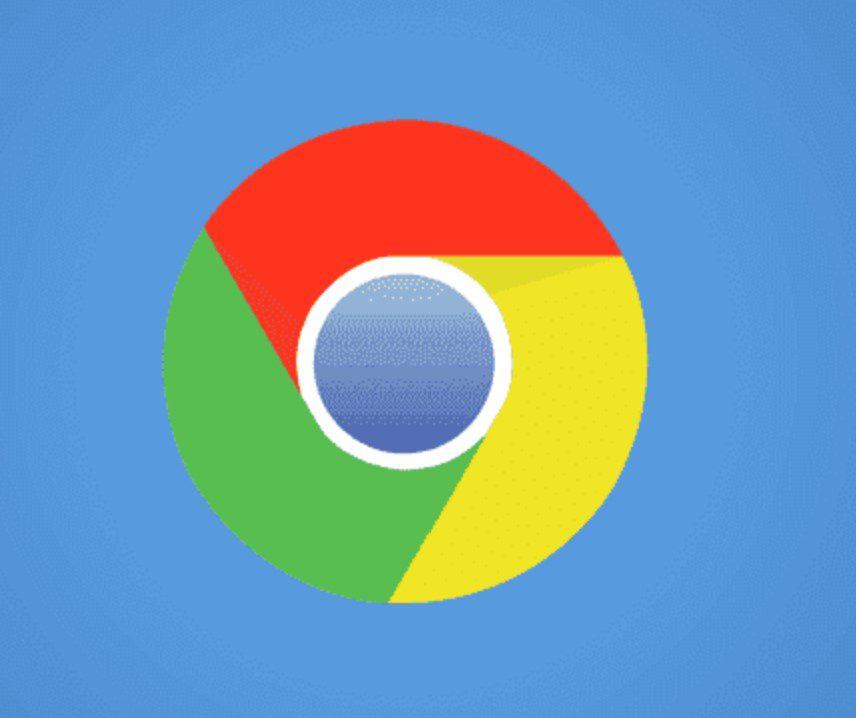
Google Chrome has begun automatically detecting and warning users on the extensions page that Manifest v2-based extensions are nearing deprecation. Although these extensions have not yet been fully disabled, Google will soon deactivate them, preventing users from launching them.
The popular ad-blocking extension, uBlock Origin, is also developed based on Manifest v2. Due to the limitations imposed by v3 on ad-blocking capabilities, the development team has created a new version called uBlock Origin Lite, based on v3.
It is important to note that uBlock Origin and Lite are two distinct extensions, so even if Google Chrome disables uBlock Origin, it will not automatically upgrade to uBlock Origin Lite.
However, Google has provided enterprise users with an extended deactivation timeline, allowing them to extend the life of Manifest v2 extensions by up to one year through the use of enterprise policies.
If you heavily rely on uBlock Origin or other Manifest v2-based extensions, switching to Mozilla Firefox might be a better option, as this browser does not impose restrictions on uBlock Origin’s capabilities.
Here is the method to extend v2 extensions in Chrome:
- In the Windows 10/11 search box, type “Registry Editor” and open it.
- In the Registry Editor, navigate to the following path: HKEY_LOCAL_MACHINE\SOFTWARE\Policies\
- Right-click on “Policies,” create a new key, and name it “Google.”
- Right-click on “Google,” create a new key, and name it “Chrome.”
- Right-click on “Chrome,” select “New DWORD (32-bit) Value,” and name it “ExtensionManifestV2Availability.”
- Double-click “ExtensionManifestV2Availability,” change its value to 2, and save it.
- In Chrome, open this page: chrome://policy/ and click “Reload Policies.” You will now see the option in the policy name.
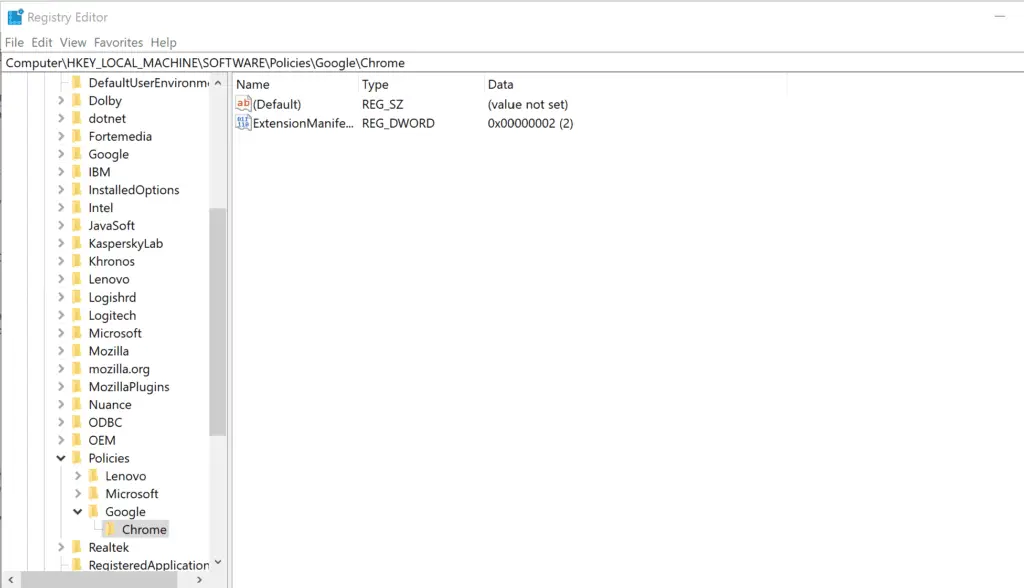
Since this modification is done through enterprise policy, the Chrome browser menu will display “Your browser is managed by your organization” after the change.
If this bothers you, you can return to the registry path above, delete “ExtensionManifestV2Availability,” and restart Chrome. However, doing so will also prevent the extension of the v2 extension’s lifecycle.
Via: ghacks





