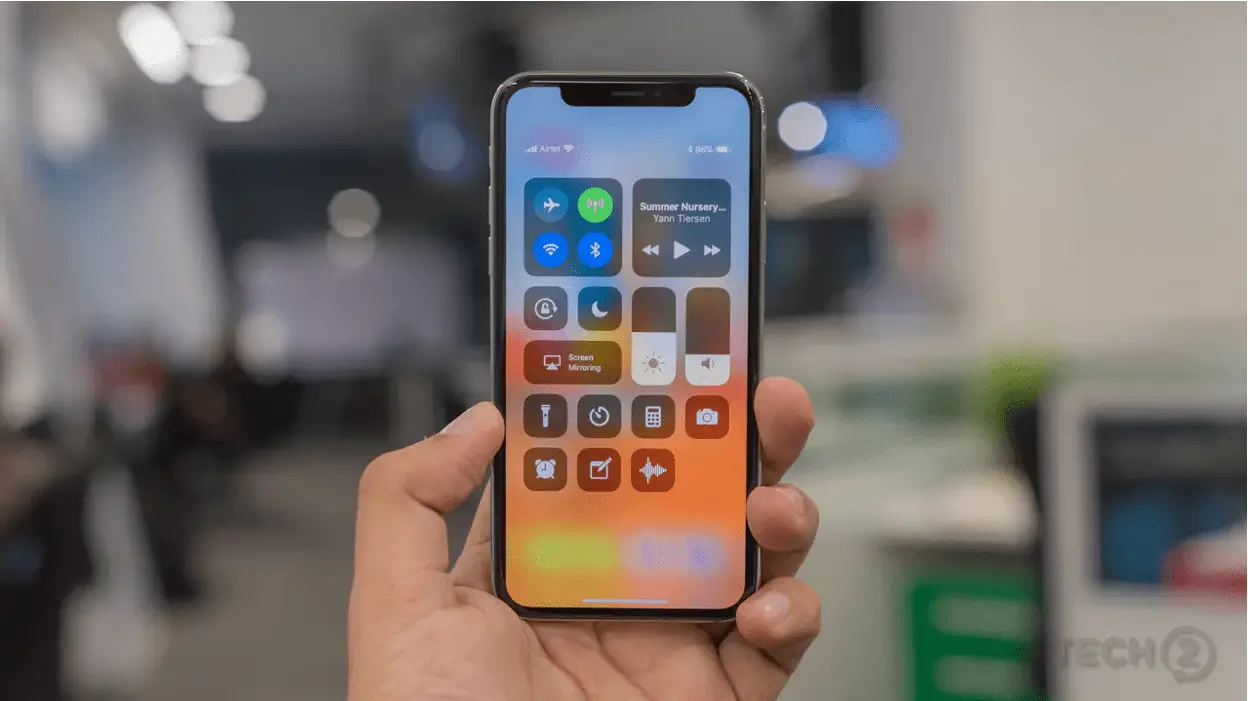
By placing ads in mobile apps on the iPhone/iPad, businesses seek to draw attention to their products or services. However, from the user’s point of view, such content causes only annoyance rather than interest. In this article, we will tell you how to block ads in iOS apps effectively and which tools are suitable for this purpose.
What kind of ads can appear in apps on iPhone/iPad?
There are many variations of ads, but they can all be divided into four main groups:
- Pop-up ads in the Safari browser. These are pop-ups, notifications, and ads that work on the principle of phishing – warnings or offers to get a prize. Their purpose is to make the user believe that Apple or another trusted company is giving gifts and to force them to share personal or financial data. For example, the user may be offered a free software installation, update, or plugins to make them download the malware.
- Contextual advertising. Ads appear in the App Store, Apple News, and Promotions. The first two can use download and search histories to show relevant ads. In Apple News and Promotions, ads are shown partly based on content viewed and read.
- Geo-contextual advertising. If the user has provided access to the location of their device, they will receive geographically relevant ads.
- Advertising in games. It appears on the devices’ screens during the game when you are actively connected to the network, for example, when you switch to a new game level.
Every user wonders how to block ads in apps. There are several ways, depending on what exactly needs to be disabled, for example:
-
Pop-up ads in a browser. The following options are available: upgrade to the latest version; go to “Settings” → Safari and select “Pop-up Blocker.”
-
Personalized ads. Go to “Settings” → “Privacy & Security” → “Apple Ads” and disable the “Contextual Ads” option.
-
Ads related to geolocation. To block ads in apps on iPhone, find the “Geolocation Services” tab in the settings and disable it. Or, select from the list of apps and set them to “Never” in “Allow access to geolocation.”
Also, in some cases, disconnecting from the Internet while using an app, putting the device into air mode, or buying a licensed version of a game can help.
There is another way, which is especially popular among iPhone/iPad users: install the tool for iOS to block ads in apps. Next, let’s look at the rating of known blockers for a faster and more pleasant browsing experience in Safari, disabling banners.
How to block in-app ads: Top 3 tools
You can get rid of annoying ads by using these tools.
-
AWAX
This program is an intermediate part between the network interface of the device and the app in use. To filter outgoing traffic, a local VPN connection is created without using external services. Thus, any ad-related requests are blocked.
In the case of iOS, the AWAX tool is suitable for the Safari browser. It successfully blocks in-app ads on iPhones and iPads, speeding up the loading of web pages and disabling sites that distribute malicious content.
-
AdBlock
A well-known blocker that has a flexible configuration system that allows you to activate the features you want. For example, there are additional filters built in to protect against malware. However, it is worth noting that the more filters activated, the more the system is loaded. At the same time, AdBlock can skip ads that it finds acceptable (its display can be disabled in the settings).
-
Ghostery
In addition to blocking ads, it offers protection from tracking user web activity by advertising companies and intruders. Its developers ensure that the advanced technology effectively combats different data trackers. A user can choose what to block in the settings. For example, to disable ads only in social networks or video ads that play automatically.
As you can see, there are different kinds of tools on the market to block ads in apps on iOS. If you are looking for a simple, convenient, and reliable option at the same time, take a look at the leader in our list – AWAX.
Why is AWAX a leader in the fight against intrusive advertising?
App Store has a lot of apps designed to block in-app ads iOS and save the user from having to browse through them. But not all of them correctly cope with their tasks. By choosing AWAX, you get a proven tool for different purposes: from blocking content to preventing tracking.
This program installs seamlessly on devices with software up to iOS 11.0.
The main advantages of AWAX:
-
Guaranteed complete absence of Safari ads blocked by special filters systematically updated from the cloud.
-
Filtering different digital advertisement types and instant blocking malicious phishing sites.
-
Disabling ad trackers that collect information about user activity on the web.
-
Pages load 2.5 times faster in the browser, which improves usability.
-
Availability of a free trial period allows you to see the program’s benefits.
Conclusion
There are different ways to disable ad content. One is to use the tool to block iPhone/iPad ads in apps. With it, you can watch videos, read the news, and do other things online without being distracted by banners or worrying about the security of your data. It also speeds up web page loading, saves traffic, and improves your device’s battery life. Choose a proven tool you can trust, such as AWAX.
FAQ
Is there a way to block in-app ads on iOS?
Yes. You can improve the Safari browser experience and disable banners using an ad blocker like AWAX.
How do I block ads on my iPhone 14?
You can do this by using an ad-blocking app. Download it in a few clicks from the App Store.
Is there a way to block ads on iPhone 14 apps?
If it’s about personalized ads, go to Settings and turn off “Apple Ads” in the Privacy & Security section.
How do I block ads on iOS 16 apps?
There are two options: install a tool that blocks ads or disable them in the corresponding section of “Settings.”