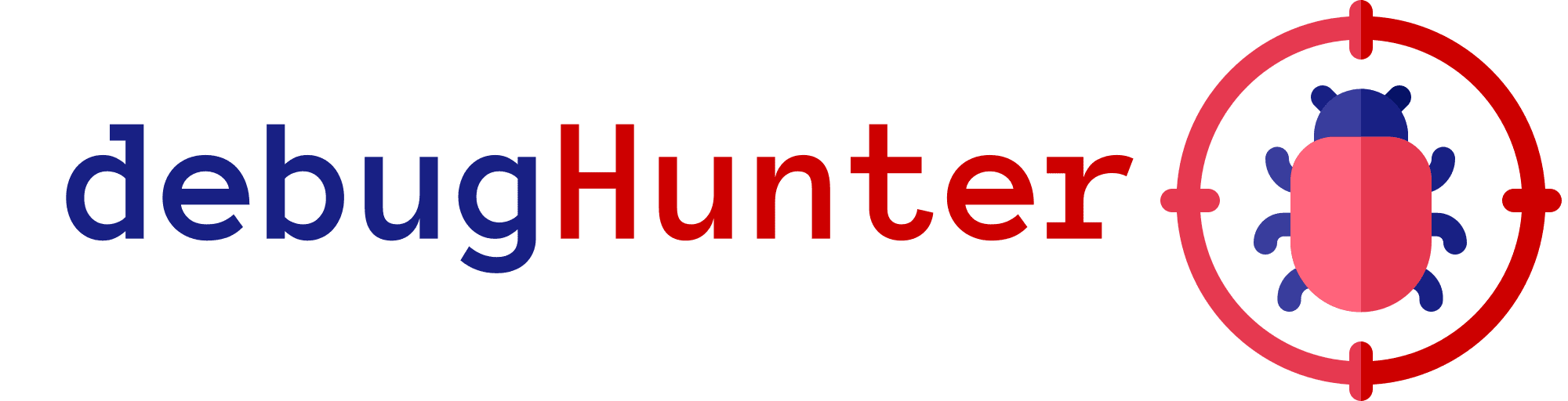
debugHunter – Chrome Extension
Discover hidden debugging parameters and uncover web application secrets with debugHunter. This Chrome extension scans websites for debugging parameters and notifies you when it finds a URL with modified responses. The extension utilizes a binary search algorithm to efficiently determine the parameter responsible for the change in the response.
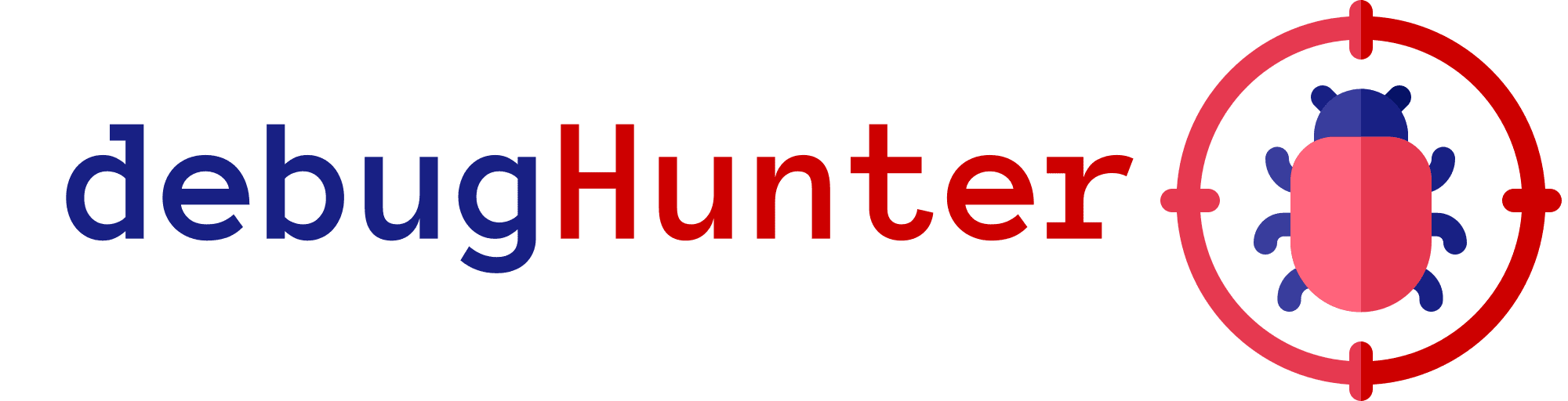
Features
- Perform a binary search on a list of predefined query parameters.
- Compare responses with and without query parameters to identify changes.
- Track and display the number of modified URLs in the browser action badge.
- Allow the user to view and clear the list of modified URLs.
Changelog v1.1.1
- Compare responses with and without custom headers to identify changes.
- Check for sensitive paths.
- Avoid dynamic URLs and it’s false positives.
- Avoid soft 404 URLs.
- Allow the user to view and clear the list of found URLs.
Installation
Option 1: Clone the repository
- Download or clone this repository to your local machine.
- Open Google Chrome, and go to
chrome://extensions/. - Enable “Developer mode” in the top right corner if it’s not already enabled.
- Click the “Load unpacked” button on the top left corner.
- Navigate to the directory where you downloaded or cloned the repository, and select the folder.
- The debugHunter extension should now be installed and ready to use.
Option 2: Download the release (.zip)
- Download the latest release
.zipfile from the “Releases” section of this repository. - Extract the contents of the
.zipfile to a folder on your local machine. - Open Google Chrome, and go to
chrome://extensions/. - Enable “Developer mode” in the top right corner if it’s not already enabled.
- Click the “Load unpacked” button on the top left corner.
- Navigate to the directory where you extracted the
.zipfile, and select the folder. - The debugHunter extension should now be installed and ready to use.
Usage
It is recommended to pin the extension to the toolbar to check if a new modified URL by debug parameter is found.
- Navigate to any website.
- Click on the debugHunter extension icon in the Chrome toolbar.
- If the extension detects any URLs with modified responses due to debugging parameters, they will be listed in the popup.
- Click on any URL in the list to open it in a new tab.
- To clear the list, click on the trash can icon in the top right corner of the popup.
Download
Copyright (c) 2023 devploit