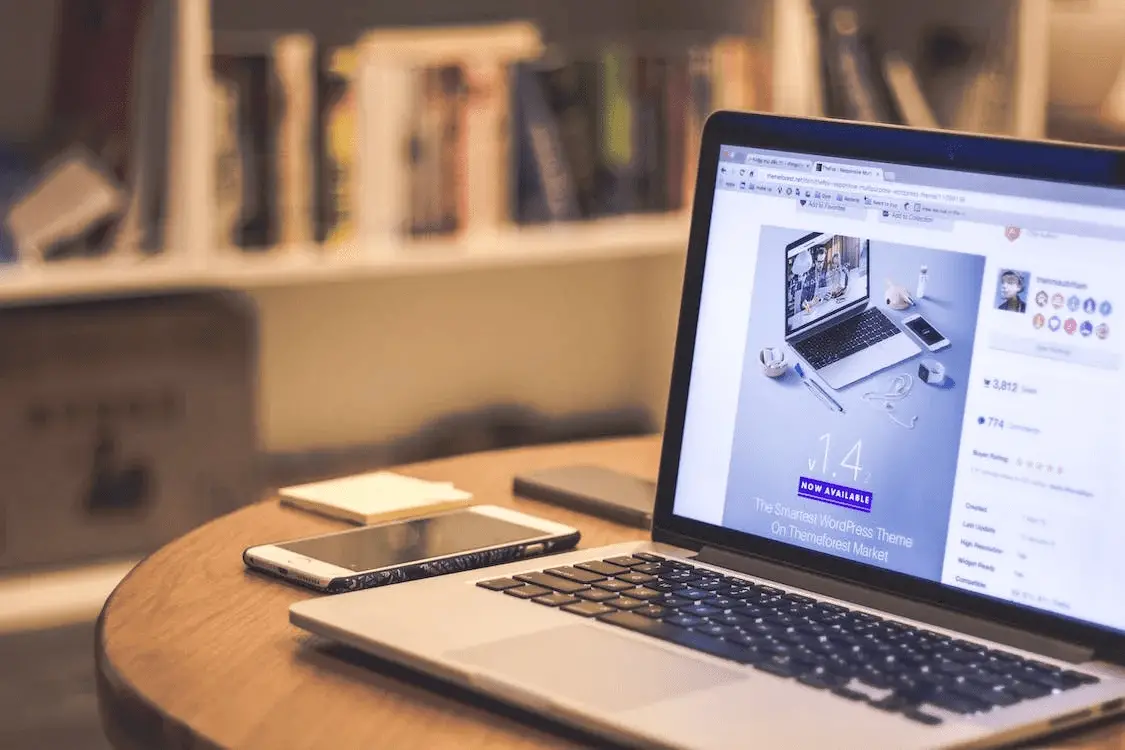
Are you seeking an easy way to record and playback your Cypress tests? Do you want to simplify the process and save yourself some precious time? If so, the Cypress Recorder is a great tool that can help streamline your testing process.
This blog post will look at everything you need to know about getting started with Cypress Recorder. From setting up the Recorder and creating your first script to running tests and analyzing results – you’ll get all the information you need right here!
What is Cypress?
Cypress is a robust, open-source JavaScript-based test automation framework that enables developers to write tests quickly and accurately. It is designed to make end-to-end testing more straightforward and efficient, allowing for a more seamless experience for testers.
Cypress has been growing in popularity since its launch in 2014. It is used by over 5,888 development teams worldwide, including some top tech companies like Microsoft, Google, and Adobe.
Cypress allows for the creation of automated tests on all major browsers, including Chrome, Firefox, Edge, Safari, and IE. Tests can be written in any language that compiles to JavaScript—including TypeScript—which makes it easier for developers to get up and running quickly.
Cypress also features an intuitive dashboard with features like screenshots and video recordings of test runs.
Why is Cypress so famous?
Cypress is a popular automation testing tool due to its wide range of features and ease of use. One of the main benefits of Cypress is that it is free to use, with some paid features such as the Dashboard, which provides extra structure and reporting for tests. Additionally, Cypress is easy to install, reducing setup time and allowing testers to start working on their projects quickly.
Cypress also includes features that reduce automation pain points. For example, it has an automatic waiting feature that detects when a web page has completely loaded and will wait until that process has finished before running the following command. This helps ensure that tests run against a fully-loaded page instead of just elements that have already been rendered.
Finally, Cypress supports different types of testing, including integration tests, end-to-end tests, unit tests, and more. This allows developers to create comprehensive test suites for their projects without switching between different testing frameworks.
Limitations Of Cypress
As a Cypress tester, it’s essential to understand the limitations of the Recorder.
- The Recorder can only update tests that have passed. This means that if you attempt to use the Recorder on a failing test, Cypress will indicate this, and you won’t be able to add new commands to the test.
For example, let’s say your test includes a command for clicking an element, followed by an assertion about that element. If the assertion fails, you won’t be able to use the Recorder until the issue with your assertion has been resolved. In this case, you first need to fix your failed assertion before using the Recorder.
- While the Recorder can help speed up creating new tests and maintaining existing tests, it’s also important to note that it cannot replace manual testing or debugging. Therefore, while it may save time in some cases, it isn’t a complete solution for all testing needs.
For example, manually adding commands and assertions is likely more efficient than using the Recorder if you are writing a test for a complex web page with many elements that need to be interacted with to complete the test. Additionally, if you want to add custom or modify existing code while testing, you may need help with the Recorder. In these cases, it’s essential to understand the limitations of the Recorder and plan.
- As a Cypress tester, you are limited in the number of actions you can perform using the Recorder. For example, you cannot use the Recorder to click on images or drag and drop elements. You can only click buttons, select elements, type text, and check/uncheck radio buttons.
Let’s look at an example: Say you want to test a form you have created with images for each form field. With the Recorder, you would not be able to click each image to enter the information into the form fields. Instead, you would have to enter the information yourself manually.
In addition, if any checkbox options are present in your form, these cannot be interacted with using the Recorder either. You need to select each checkbox option to be tested correctly manually.
Finally, while it is possible to use the Recorder to enter text into form fields, it cannot be used to correct any spelling mistakes that may have been entered. This is because the Recorder does not recognize any errors when entering text and will, therefore, only be able to identify a mistake once it is manually corrected.
- Cypress is limited in its ability to recognize user interactions with iframes. This means that the tester must manually handle any interactions within an iframe.
For example, a tester may need to manually handle clicks on buttons or links, fill out form fields, or scroll within an iframe to ensure that Cypress records all interactions accurately. In addition, Cypress cannot record interactions with elements outside of an iframe, so any external interactions must be handled manually. As such, testers should plan and consider any potential scenarios involving iframes when creating their test plans.
In conclusion, the Recorder has its limitations, which should be considered when testing with Cypress. It can still be used for basic testing, such as selecting elements, clicking buttons, and typing.
How to Quickly Install Cypress?
Installing Cypress is a simple process, but there are a few prerequisites you’ll need to have to get it up and to run. Below are the basic steps and required tools for quickly installing Cypress.
- Install an Integrated Development Environment (IDE) of your choice. Popular options include Visual Studio Code and Sublime Text, although any IDE will work.
- Install Node JS. This JavaScript runtime environment allows you to run and execute programs written in JavaScript. It also includes npm, which helps manage package dependencies in Node JS applications. To install Node JS, visit https://nodejs.org/en/ and click “Download.”
- Once you have installed an IDE and Node JS, you can install Cypress by running the command line prompt: “npm install cypress.” This command line will download Cypress’s latest version and all its dependencies.
- After Cypress has been installed, you can open the Cypress Test Runner by running the command line prompt: “npx cypress open.” This will launch the Cypress Test Runner window, which you can use to create tests, manage plugins, and run tests.
Following these steps will allow you to install Cypress quickly on your machine to begin testing applications. With an IDE, Node JS, and Cypress installed, you can quickly start creating and running automated tests.
Getting Started With Cypress Recorder
If you want to use the Recorder in your Cypress tests, the first step is to activate it by adding a few lines of code. This can be done by opening your cypress.json file and adding the following code:
This will add the recorder plugin to your Cypress environment and allow you to access its features. The next step is to create a command that will initiate recording. You can initiate recording by creating a new file named “record.js” in the support folder and adding the following code:
This code will create a command that can be used to start recording in your tests. To use it, add the following command to your test code:
cy.record();
This will start recording with the default options of capturing video and console logs while not capturing screenshots or network logs. You can also customize the options by passing an object as a command parameter containing any supported options (video, screenshot, consoleLogs, and networkLogs). After setting up the recorder plugin and adding your command, you can finally start using it in your tests.
Now, you are ready to start recording commands. When running your tests, you will see a black box at the top of your browser window, letting you record commands by clicking on it. To start recording commands, click on the “Start Recording” button, and Cypress will begin tracking all actions taken in the browser window.
Once you have finished recording your commands, click on the “Stop Recording” button, and Cypress will generate a list of all recorded actions as code snippets that can be used directly in your tests. This makes it much easier to write automated tests without manually writing every line of code.
Finally, once you have added all of your recorded commands to your tests, you can run them, and Cypress will automatically execute all of the recorded commands. This helps speed up the process of writing automated tests and makes it easier to debug any potential errors that may arise during testing.
You can quickly and easily create automated tests with minimal effort using the Cypress recorder plugin. With this tool, you can save hours of development time and ensure that your tests are consistent and reliable. Plus, you can use the same code snippets again for future tests, which makes writing automated tests a breeze!
With each test you write using the Cypress recorder plugin, you can ensure that your recorded commands are executed accurately and reliably each time. This ensures that your tests are running correctly and that any errors or bugs can be easily identified and fixed.
Plus, by generating code snippets from your recordings, you won’t have to spend time manually writing every line of code. The recorder plugin also allows you to customize the commands it records and adjust the settings to fit your specific needs. This means you don’t have to worry about manually changing any of your tests, as the recorder plugin ensures everything is running smoothly.
Finally, using the Cypress recorder plugin in your tests makes debugging much more accessible. With each test run, you can quickly identify any errors or issues with your application and make the necessary changes without having to write any extra code. This makes it easier to identify potential problems and ensure that your tests run smoothly.
By using the Recorder, you’ll be able to ensure that your tests are running correctly and that no steps are being missed. This can help save time when debugging any errors or issues in your tests and ensure they’re working as intended.
Getting Started With Cypress Testing on the LambdaTest Platform
Are you facing challenges testing with Cypress? Automating browser tests can be tedious and time-consuming. LambdaTest is here to help you overcome these challenges and improve your test automation process.
LambdaTest provides a cloud infrastructure that has 3000+ desktop & mobile environments, allowing you to execute and analyze Cypress test scripts online. LambdaTest cloud platform ensures that you can deploy quality builds faster with different browser versions on the cloud. You can also run end-to-end tests on the blazing-fast Cypress test execution cloud.
1. Speed Up Test Execution with Parallel Cypress Testing
Are you tired of long waits for your tests to run? Do you want to reduce developer feedback times and release your products faster? With the power of parallel Cypress testing, you can efficiently run multiple tests simultaneously, dramatically reducing test execution times.
LambdaTest’s Parallel Cypress testing allows you to execute multiple tests in a shorter amount of time. It divides the test suite into smaller chunks and runs them simultaneously on different machines or browsers. This way, instead of waiting for each test to finish sequentially before moving on to the next, they all start running simultaneously. This saves time and resources as less hardware is needed to complete tasks quickly.
Not only does parallel testing speed up the process, but it also provides higher confidence in results as tests are more thorough and accurate due to being able to detect any inconsistencies across different machines or browsers.
By implementing parallel testing with Cypress, developers can reduce feedback times and release products faster with greater confidence in the quality of their code. This allows them to stay miles ahead of the competition and promptly deliver the highest quality product.
Take advantage of Cypress’s parallel testing capabilities and start seeing results today! With its ease of use and affordability, it’s never been easier to get up and running quickly.
2. Actionable Analytics for Test Automation
With LambdaTest’s Test Analytics, Cypress testers can quickly analyze and interpret test results. Tackle various types of errors with confidence and identify failure patterns rapidly. Enjoy powerful insights that help you make data-driven decisions faster and more accurately. With LambdaTest’s Test Analytics, you can maximize your test execution output and get the most out of your automation efforts. Try it today!
Using analytics to streamline your automated testing process has always been challenging. Sign up for LambdaTest to get actionable insights from your Cypress test results!
3. Seamlessly Integrate With CI/CD
CI/CD is essential to modern development, and with LambdaTest, you can seamlessly integrate with your complete CI/CD tech stack. LambdaTest’s comprehensive suite of integrations lets you get detailed insights into your automation tests in your CI/CD pipelines.
With over 120+ integrations available, LambdaTest ensures that your tests run in the right environment and have all the data they need. So please take advantage of its easy-to-use tools and ensure that your tests execute precisely.
With the powerful combination of Cypress and your favorite DevOps tools, you can ensure that every step of your pipeline runs as expected. And with our detailed insights reporting, you will always know exactly how each test is performing so that you can quickly identify any issues or problems that may arise. LambdaTest integrations provide a consistent environment for each test, so you don’t have to worry about environment discrepancies causing issues.
4. LambdaTest Cypress CLI
The LambdaTest-Cypress-CLI is an easy-to-use command-line interface that can help you get up and running with Cypress testing on LambdaTest in no time.
The LambdaTest-Cypress-CLI provides a range of features designed to make it simple and convenient for you to run your Cypress tests from the command line. With just a few commands, you can configure and execute your tests on LambdaTest’s cloud grid quickly and easily. You can also use the CLI to set up test queues, schedule jobs, and view test results.
Automate your browser testing with LambdaTest’s cloud infrastructure and enjoy the benefits of accelerated development cycles, increased coverage, improved code quality, and reduced testing costs. Get started today and take advantage of its powerful features!
Conclusion
Cypress Recorder makes creating automated tests for your web applications a breeze. It’s an intuitive tool that will help minimize your time on testing and enable you to focus more on the development process. Whether you’re an experienced tester or just starting with automation, Cypress Recorder is a great way to get up and running your tests. Try it out today and see what it can do for your web application!