gtunnel: a robust tunelling solution written in golang
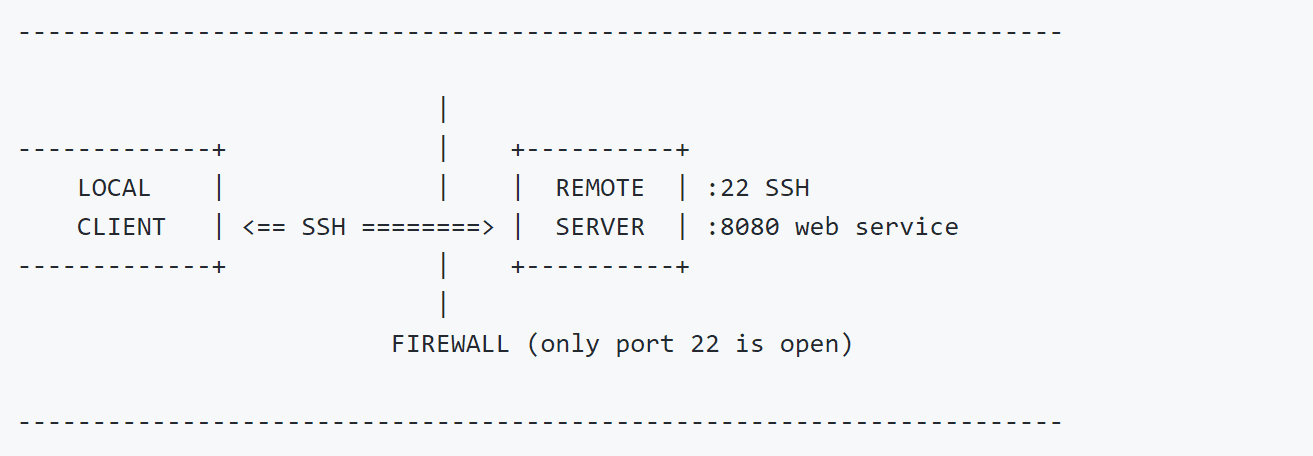
gTunnel
A TCP tunneling suite built with golang and gRPC. gTunnel can manage multiple forward and reverse tunnels that are all carried over a single TCP/HTTP2 connection. I wanted to learn a new language, so I picked go and gRPC. Client executables have been tested on Windows and Linux.
Download
git clone https://github.com/hotnops/gtunnel.git
Use
The start_server.sh script will build a docker image and start it with no exposed ports. If you plan on using forward tunnels, make sure to map those ports or to change the docker network.
./start_server.sh
This will eventually provide you with the following prompt:
The first thing to do is to generate a client to run on the remote system. For a windows client named “win-client”
>>> configclient win 172.17.0.1 443 win-client
For a Linux client named lclient
>>> configclient linux 172.17.0.1 443 lclient
This will output a configured executable in the “configured” directory, relative to ./start_server.sh Once you run the executable on the remote system, you will be notified of the client connecting
To use the newly connected client, type use and the name of the client. Tab completion is supported.
>>> use test (test) >>>
The prompt will change to indicate with which endpoint you’re currently working on. From here, you can add or remove tunnels. The format is
addtunnel (local | remote) listenPort destinationIP destinationPort
For example, to open a local tunnel on port 4444 to the ip 10.10.1.5 in the remote network on port 445 and name it “smbtun”, the command would be as follows:
addtunnel local 4444 10.10.1.5 445 smbtun
Similarly, to open a port on the remote system on port 666 and forward all traffic to 192.168.1.10 on port 443 in the local network, the command would be as follows:
addtunnel remote 666 192.168.1.10 443
Note that the name is optional, and if not provide, will be given random characters as a name. To list out all active tunnels, use the “listtunnels” command.
(test) >>> listtunnels Tunnel ID: smbtun Tunnel ID: dVck5Zba
To delete a tunnel, use the “deltunnel” command:
(test) >>> deltunnel smbtun Deleting tunnel : smbtun
To go back and work with another remote system, use the back command:
(test) >>> back >>>
Notice how the prompt has changed to indicate it is no longer working with a particular client. To disconnect a client from the server, you can either issue the “disconnect” command while using the client or provide the endpoint id in the main menu.
(test) >>> disconnect 2020/03/20 22:14:52 Disconnecting test (test) >>> 2020/03/20 22:14:52 Endpoint disconnected: test >>>
Or
>>> disconnect test 2020/03/20 22:16:00 Disconnecting test >>> 2020/03/20 22:16:00 Endpoint disconnected: test >>>
To exit out of the server, run the exit command:
>>> exit
Note that this will remove the docker container, but any tls generated certificates and configured executables will be in the tls/ and configured/ directories.
Source: https://github.com/hotnops/





