LogCatTool | Android Log Analysis Tool
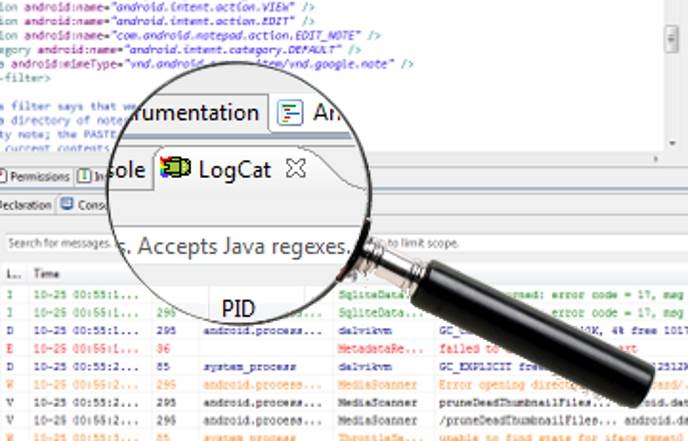
Android common development tools Eclipse and Android Studio itself comes with a log view tool LogCat, the general use of basic meet the requirements. However, if the depth of the development of Android in the long term, will find their own tool content buffer is limited, will result in the loss of historical data, and can not be information filtering and log header automatic extraction classification.
In order to solve these problems, and therefore developed this software, the software not only solve the above problems, but also to support the log file offline analysis and export backup, support for log content horizontal filtering and vertical filtering, and through the ADB tool straight Even the physical equipment for log monitoring and analysis, without relying on development tools. In addition, the software for the complete self-development, the latter if the new functional requirements can be very convenient for functional expansion and maintenance.
Introduction to features
- On the left of the filter for the header header filter bar, when the log file will automatically identify;
- The log content will automatically show different colors according to the print level to distinguish;
- You can set the upper right corner of the log level to filter out more than equal to the level of print information;
- Through the search box in the upper search log content, search rules: any string, case insensitive;
- You can set the time and time of the filter to filter out all the log information in the time range;
- You can set the information filter switch to select whether to display the corresponding information;
- Through the toolbar in the mode switch button in the “offline view mode” and “real-time terminal mode” to switch between;
- Through the toolbar ADB connection button, the ADB device scanning, connection, disconnect and other operations;
- The bottom of the software shows the status of the current work, such as: working mode, ADB device status, the current open log file path;
- When you exit the real-time terminal mode, you can export the log cache file;
- You can configure the path of the external ADB tool in the software settings;
- After the contents of the log analysis, can provide: line number, time, level, PID process number, Tag, text information;
- In the real-time terminal mode, the ADB device can be automatically re-connected 3 times after the device is disconnected or lost, and the contents of the log are automatically restored. If the ADB device fails, the ADB environment will exit.
- You can preview the complete information of the tag by moving the mouse over an item in the Tag list bar;
- The file loading process has a progress bar prompt;
- The file can be opened quickly by the recently opened file option in the menu bar;
- You can quickly jump to the specified line via the shortcut key “Ctrl + G” or the corresponding icon in the toolbar;
- Support the preservation of the software’s global configuration attributes and important data to the configuration file, until the next time the software starts to restore the last operating environment; if the file does not exist, it will automatically generate the configuration file;
- Supports backup and import of software configuration files;
- Support shortcuts Ctrl + C copy the currently selected log content;
- Support process filter, that is only show the process associated with the selected log information;
- Support the use of the software on a computer with an encryption policy;
- [Note] real-time terminal mode, each time only continuous real-time monitoring 1 hour, more than the time due to the log file is too large, resulting in a relatively long analysis time, can not achieve real-time display effect; but the background is still the log output to Cache file, you can wait for the implementation of the file after the export can be analyzed offline.





