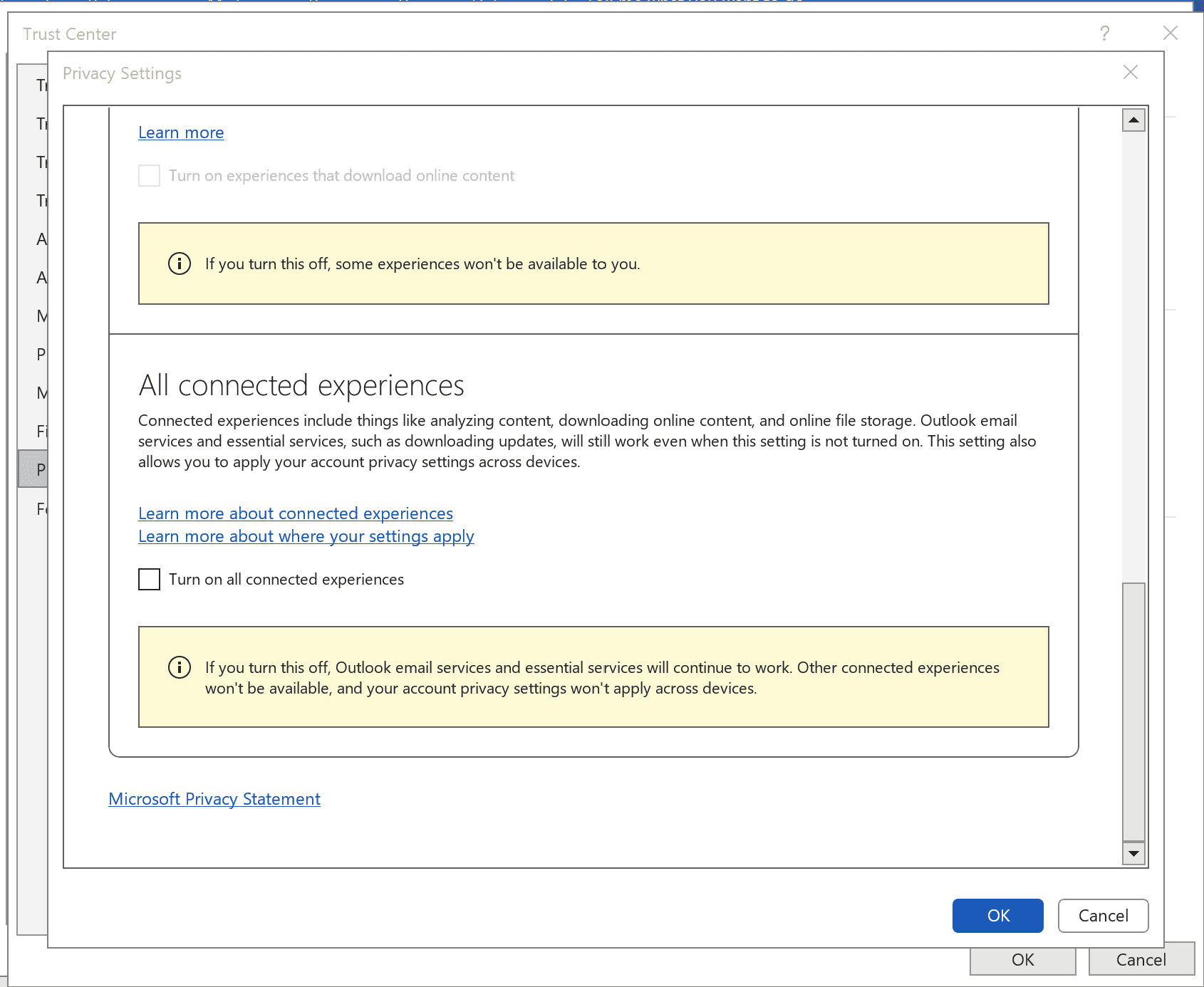
A recent viral post sparked concern among Microsoft Office users, claiming that their Word and Excel data was being harvested to train AI models. The post, which gained significant traction on social media, suggested that Microsoft was quietly collecting user data by default, and that disabling this feature required navigating a labyrinthine series of settings.
Heads up: Microsoft Office, like many companies in recent months, has slyly turned on an “opt-out” feature that scrapes your Word and Excel documents to train its internal AI systems. This setting is turned on by default, and you have to manually uncheck a box in order to opt… pic.twitter.com/wUfhBjcMOR
— nixCraft 🐧 (@nixcraft) November 24, 2024
While it’s true that Microsoft offers “Optional Connected Experiences” that require internet access for features like document collaboration, the company has categorically denied using customer data for AI training. In an official statement, Microsoft clarified that Microsoft 365 apps do not use customer data to train AI models. The Optional Connected Experiences setting enables features requiring internet access, such as document collaboration.
This clarification comes as a relief to many users who were understandably concerned about the privacy of their documents. Although Microsoft does present users with a privacy notification upon first launching Office, the “Optional Connected Experiences” setting is enabled by default.
For those who prioritize privacy and don’t require features like online collaboration, disabling these connected experiences is a straightforward process:
- Open any Microsoft Office application (Word, Excel, etc.).
- Go to File > Options > Trust Center > Trust Center Settings > Privacy Options.
- Uncheck the box next to “Optional Connected Experiences.”
It’s important to note that other privacy settings within this menu, such as “Diagnostic Data” are also worth reviewing.
While Microsoft’s initial privacy notification may be easily overlooked, this incident serves as a reminder to be mindful of the data we share and to actively manage our privacy settings. By taking a few moments to configure these options, users can ensure their Word and Excel data remains private and is not used for unintended purposes.