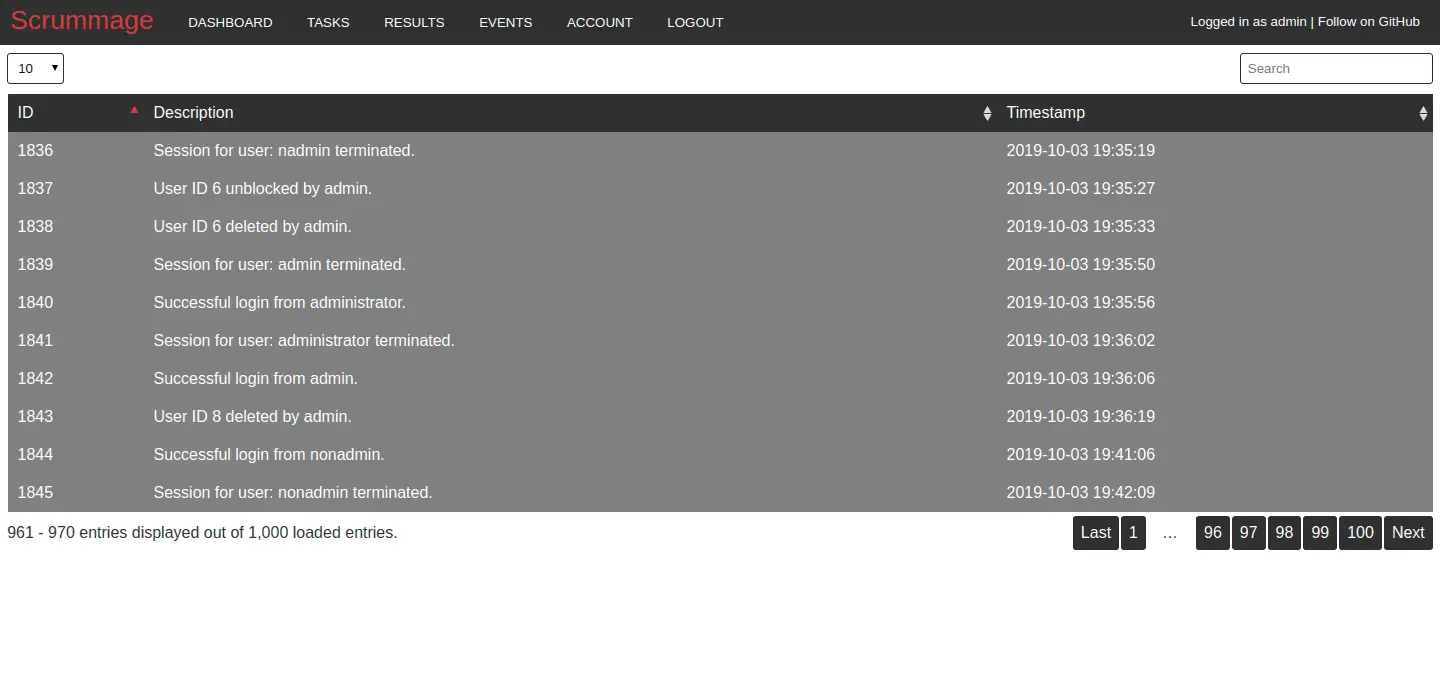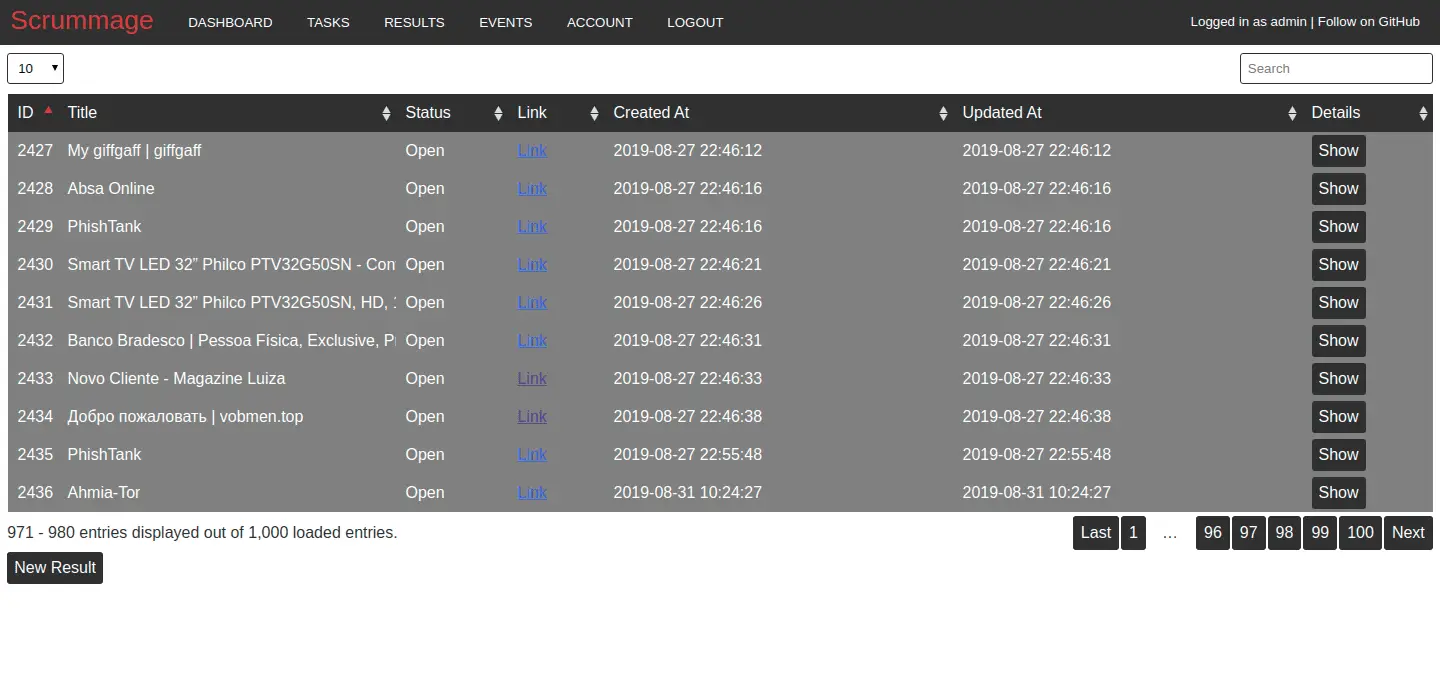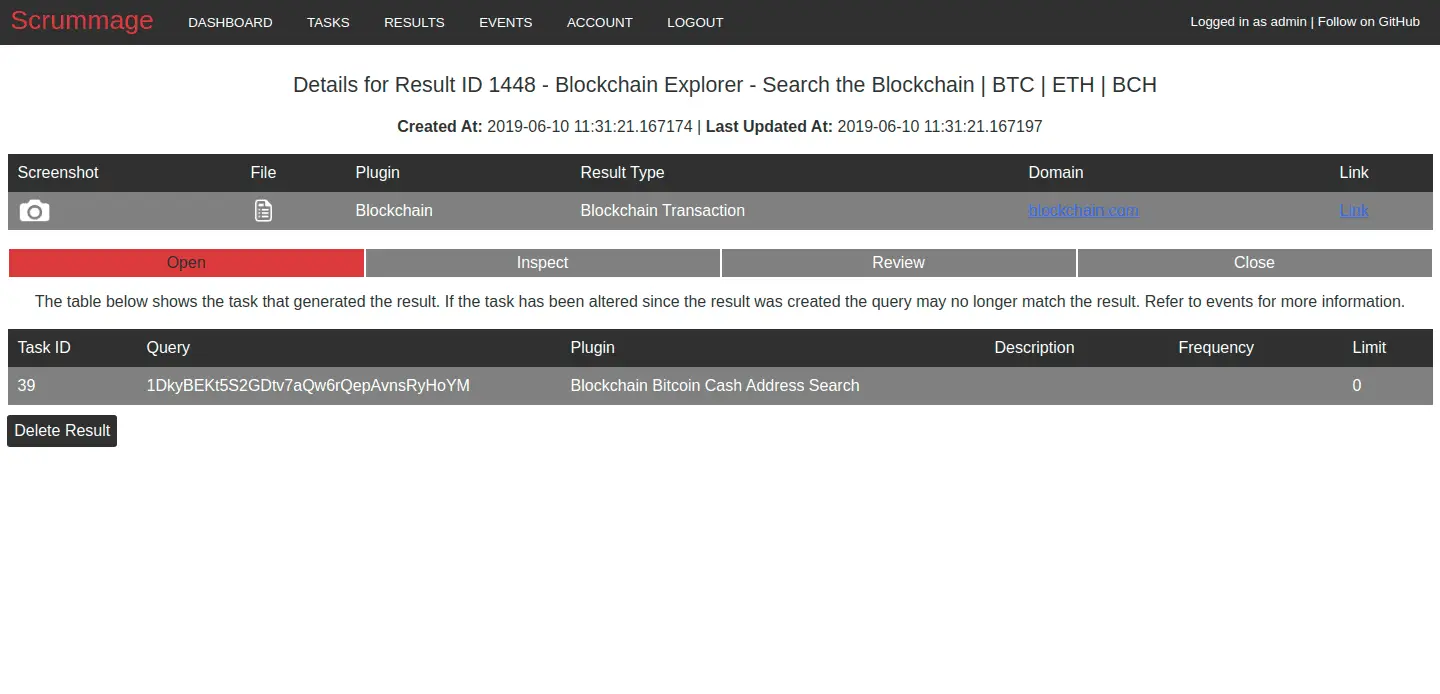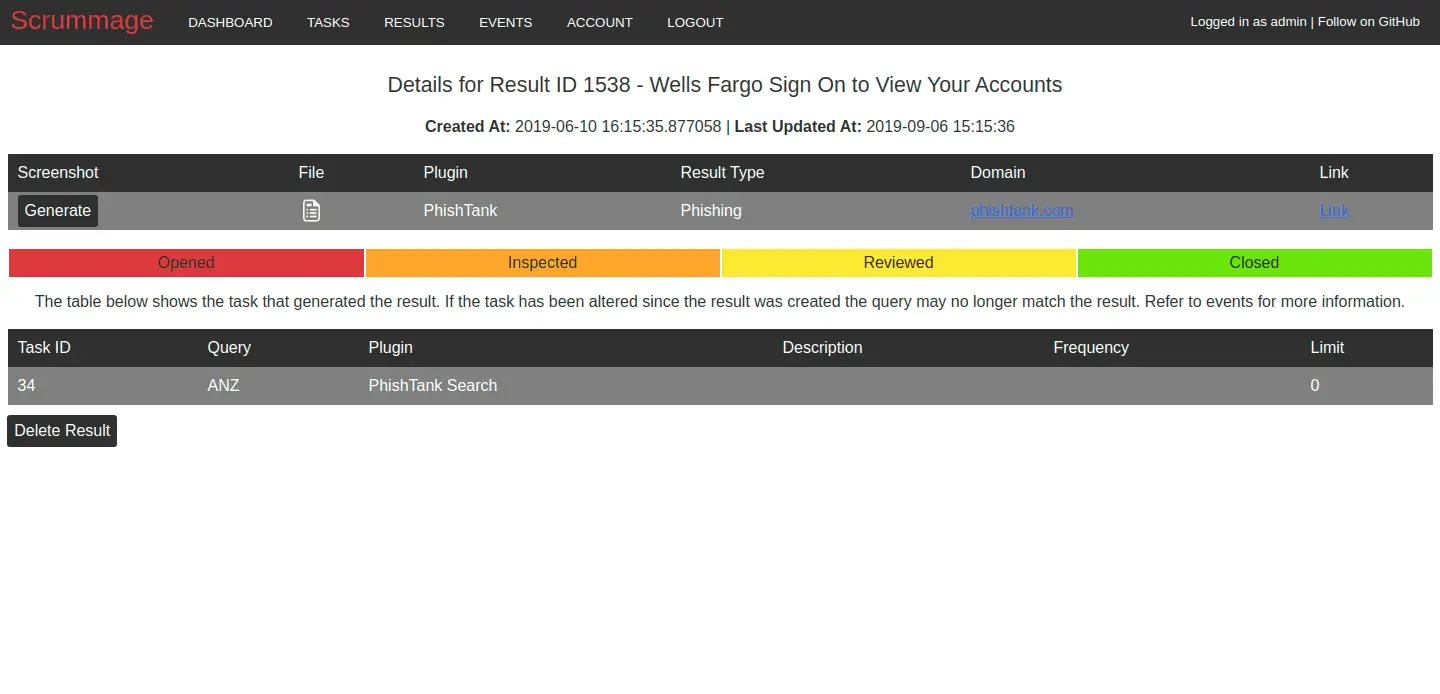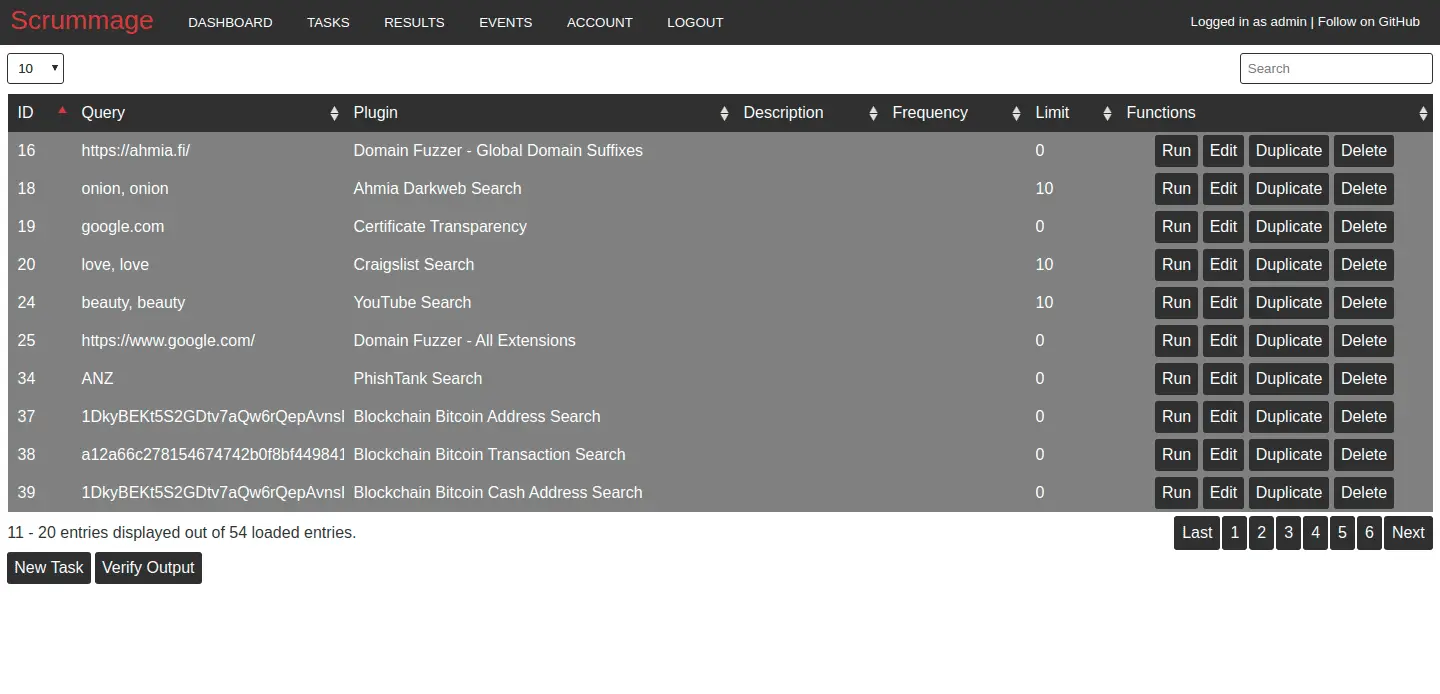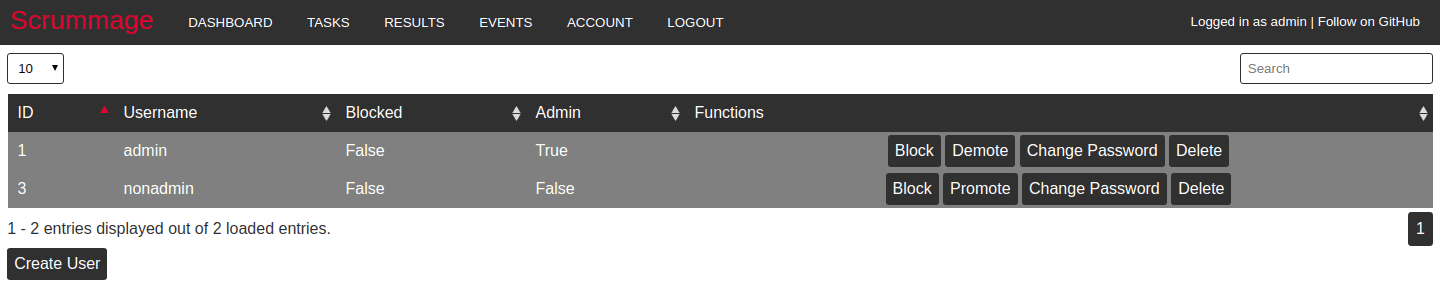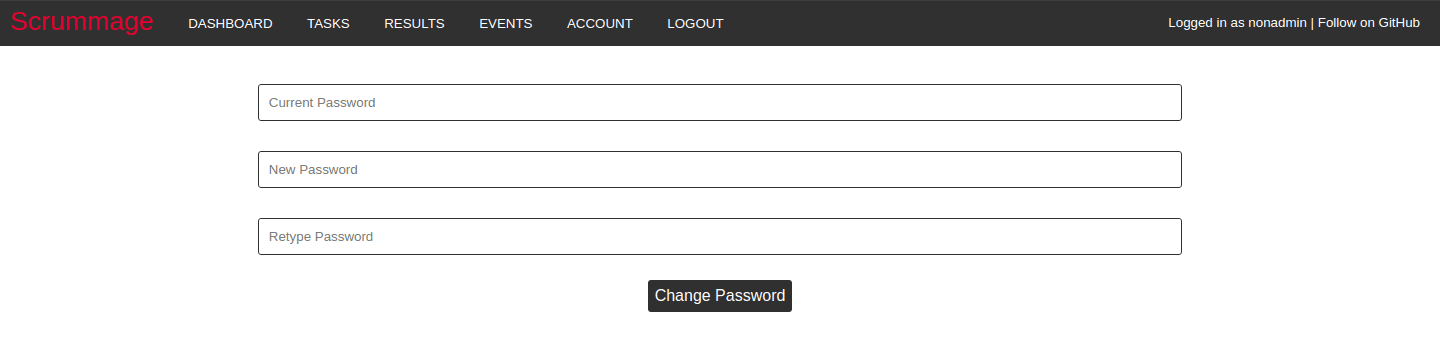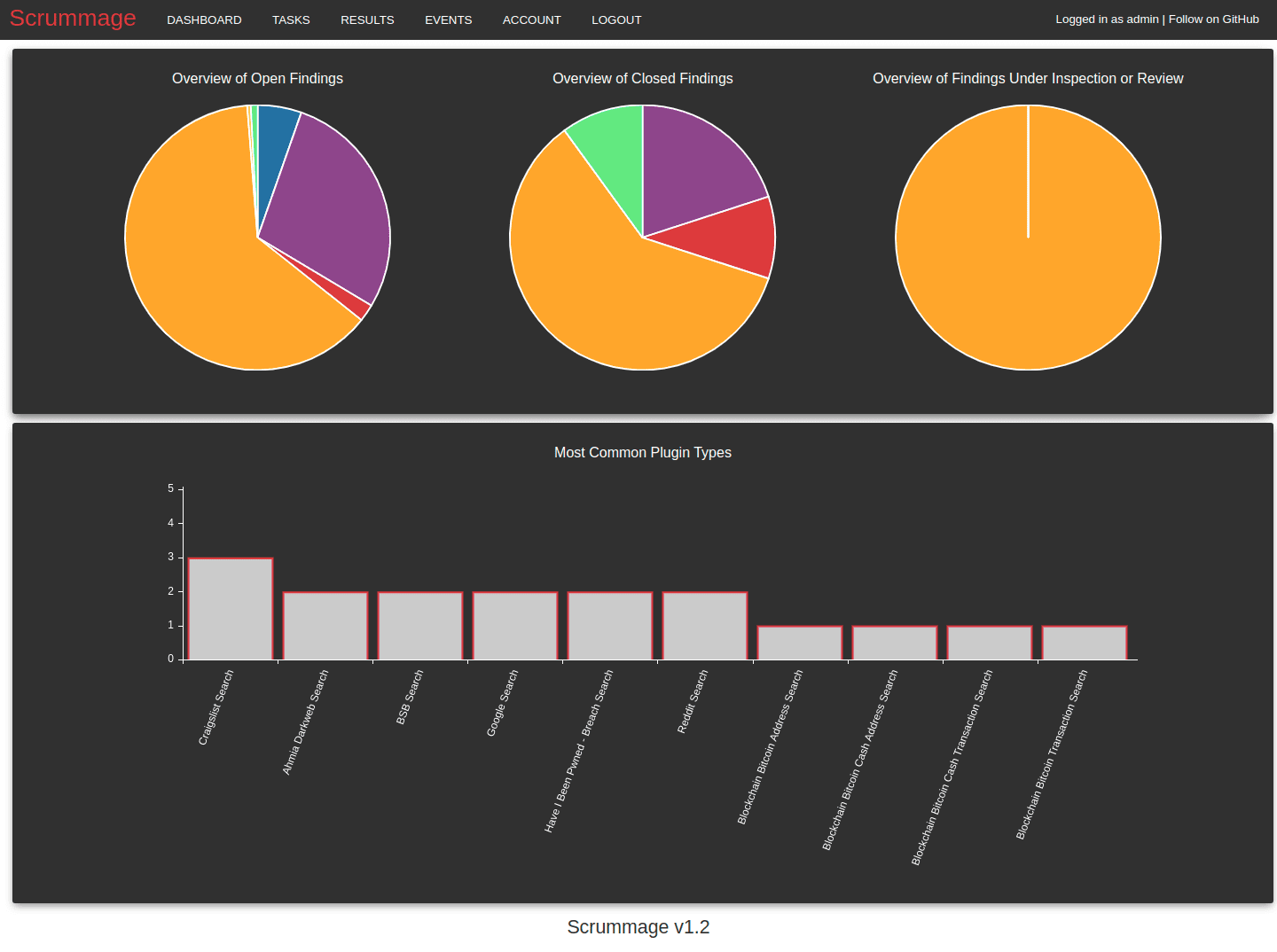
Scrummage
Scrummage is an OSINT tool that centralizes your OSINT scans, leveraging powerful yet simple OSINT sites, drawing inspiration from the https://github.com/Netflix-Skunkworks/Scumblr project as well as the OSINT framework, a high-level overview of a range of sites that can be used to search for a variety of things, which can be found at https://osintframework.com/ or https://github.com/lockfale/OSINT-Framework.
While at first glance the web application may not look that original when compared to Scumblr, the plugins this tool uses is what makes this project unique, the web application is mainly just a simple, lightweight, and scalable way of bringing all the results together in one simple console, built on python’s flask library for simplicity and scalability.
An Overview of the Web Application
Some of the Available Plugins
- Blockchain Search
- Domain Fuzzer
- Twitter Scraper
- Instagram Search
- Have I Been Pwned Search
- Many more… Refer to the “Long List of Tasks” Wiki file for the full list.
Dashboard
The dashboard is the home screen that the application directs a user to when they log in. It provides a high-level chart that shows the amount of each result based on their result type. It does this for each kind of finding. However, if a graph doesn’t load, this is most likely due to none of the results being in that category, I.e if there are no closed results, no graph will appear under “Overview of Closed Results”.
Events
The events page shows anything that changes within the web application, from logins to failed login attempts, to any actions performed against a task. This assists with understanding what has recently been happening in the web app, and can assist in matters such as detecting brute-force login attempts or tracking down who altered a task.
Note: This page only loads the latest 1000 events, for optimization of the web application.
Results
The results page simply shows results that have been created by a task. The results table shows the basic metadata of the result, but also provides a “Details” button which can be used to investigate the result further. As mentioned all results have some kind of output file if a result is a link the file will be a copy of the HTML of the page. Furthermore, screenshot functionality is provided to assist in keeping a photographic record of a result. Both the output and screenshot files will be deleted if the result is deleted.
Note: This page only loads the latest 1000 results, for optimization of the web application.
For optimization purposes, the results table only displays some of the general information regarding a result, to investigate a result further, the user should use the Details button. The details page allows the user to view the soft copy of the result’s link and provides the ability for a user to generate a screenshot.
Furthermore, buttons for reviewing, inspecting and closing a result are provided to show other users where a result is in terms of assessment. The buttons are color-coded and are colored as the result progresses through the assessment.
Results are categorized into the following:
- Data Leakage
- Domain Spoof
- Phishing
- Exploit
- Blockchain Address
- Blockchain Transaction
Tasks
The tasks page shows all created task and provides the ability for the user to run each task. This page doesn’t have a limit on tasks; however, don’t go crazy creating tasks, you can always add a list to a task, rather than having the same task created multiple times for one search. So really you shouldn’t have any more than 50 tasks. Tasks have caching and logging for each which can be found in the “protected/output” directory under the tasks name, ex. Google Search is called “google”. If you need to remove the cache, you can edit/delete the appropriate cache file.
All the plugins are open-source, free to individuals, just like the rest of the code. Furthermore, feel free to use the pre-existing libraries used in other plugins. If you are creating or editing a plugin, make sure to understand that when you run it for the first time, the web app may reload to reload the python cache. This is normal.
Account This page changes according to the user’s privileges, if a user is an admin, they have the ability to change their password as well as other user’s passwords, they can block/unblock users, demote/promote users’ privileges. They can also create new users and delete existing users. The account page looks as per below for administrative users:
The account page looks as per below for non-administrative users:
Changelog v3.9
- Improved dependency management (migration to Poetry)
- Stricter type checking of variables.
- Improved anonymity of the configuration file via encryption. (Manual editing of configuration file is now difficult and it’s advised to not edit the configuration file manually.)
- Code quality and security enhancements, including revamping of input validation.
Install & Use
Copyright (C) 2019 matamorphosis