TitanHide: Hiding kernel-driver for x86/x64
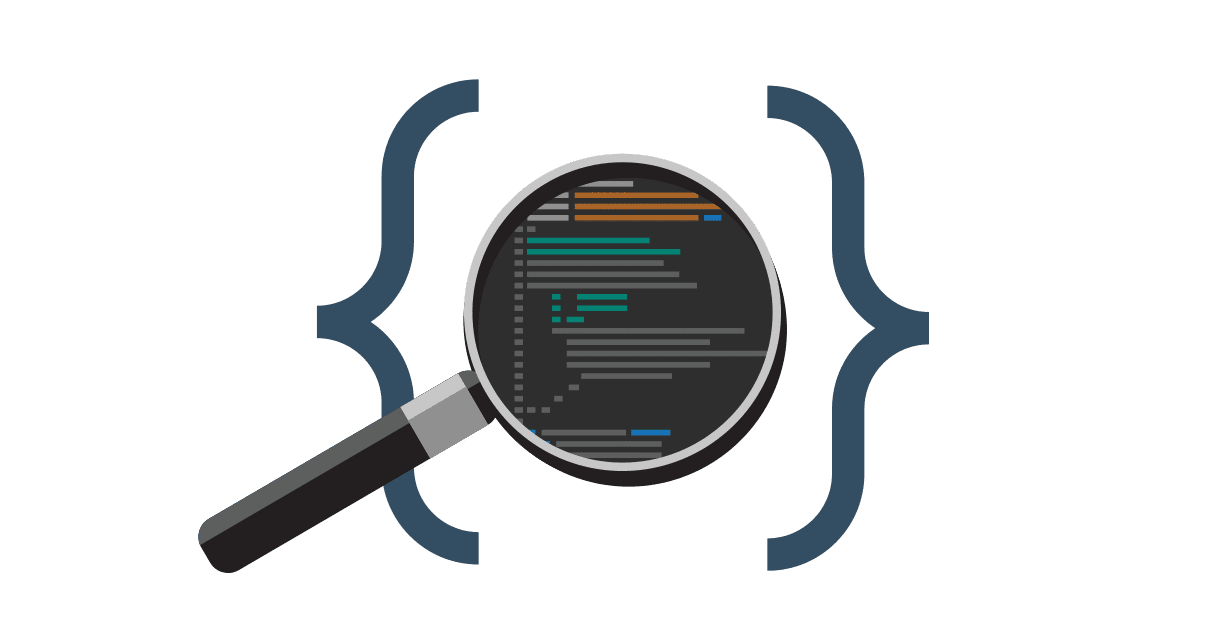
TitanHide is a driver intended to hide debuggers from certain processes. The driver hooks various Nt* kernel functions (using SSDT table hooks) and modifies the return values of the original functions. To hide a process, you must pass a simple structure with a ProcessID and the hiding option(s) to enable, to the driver. The internal API is designed to add hooks with little effort, which means adding features is really easy.
Features
- ProcessDebugFlags (NtQueryInformationProcess)
- ProcessDebugPort (NtQueryInformationProcess)
- ProcessDebugObjectHandle (NtQueryInformationProcess)
- DebugObject (NtQueryObject)
- SystemKernelDebuggerInformation (NtQuerySystemInformation)
- SystemDebugControl (NtSystemDebugControl)
- NtClose (STATUS_INVALID_HANDLE exception)
- ThreadHideFromDebugger (NtSetInformationThread)
- Protect DRx (HW BPs) (NtSetContextThread)
Test environments
- Windows 8.1 x64 & x86
- Windows 7 x64 & x86 (SP1)
- Windows XP x86 (SP3)
- Windows XP x64 (SP1)
There is partial Windows 10 support. Hooking works, but finding the SSDT will currently fail. If you must run TitanHide on Windows 10, a workaround is to find the RVA of KeServiceDescriptorTable in ntoskrnl.exe and hardcode it in SSDTFind().
Compiling
Download
git clone https://github.com/mrexodia/TitanHide.git
- Install Visual Studio 2013 (Express Edition untested).
- Install the WDK8/WDK7.
- Open
TitanHide.slnand hit compile!
Installation Method 1
- Copy
TitanHide.systo%systemroot%\system32\drivers. - Run the command
sc create TitanHide binPath= %systemroot%\system32\drivers\TitanHide.sys type= kernelto create the TitanHide service. - Run the command
sc start TitanHideto start the TitanHide service. - Run the command
sc query TitanHideto check if TitanHide is running.
Installation Method 2
- Copy
TitanHide.systo%systemroot%\system32\drivers. - Start
ServiceManager.exe(available on the download page). - Delete the old service (when present).
- Install a new service (specify the full path to
TitanHide.sys). - Start the service you just created.
- Use
TitanHideGUI.exeto set hide options for a PID.
Testsigning & PatchGuard
To enable testsigning run the following command:
bcdedit /set testsigning on
To disable PatchGuard, find a tool like KPP Destroyer to disable it (Google is your friend). To check if TitanHide is working correctly, use DebugView or check C:\TitanHide.log. You can also try UPGDSED.
Copyright (c) 2015 TitanHide
Source: https://github.com/mrexodia/





