Android Quick Forensics v1.6 releases: quickly gathering forensic evidence from Android devices
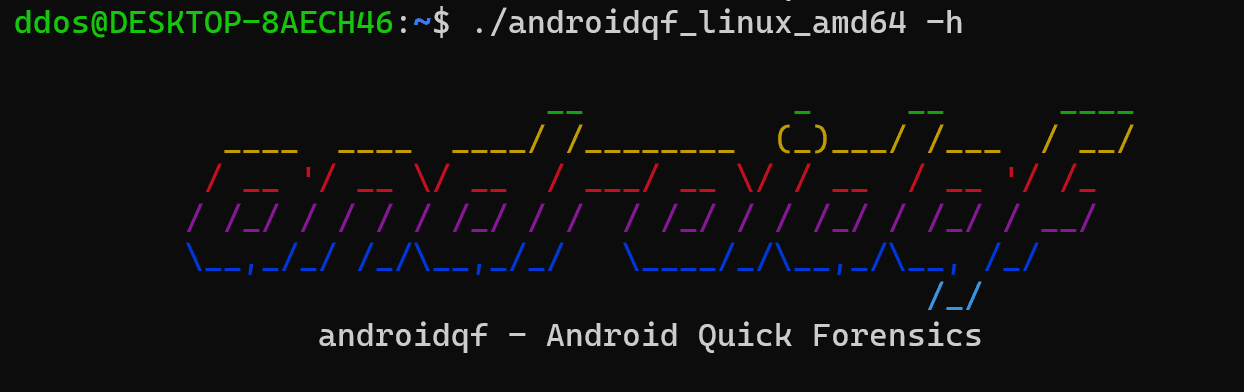
androidqf
androidqf (Android Quick Forensics) is a portable tool to simplify the acquisition of relevant forensic data from Android devices. It is the successor of Snoopdroid, re-written in Go and leveraging official adb binaries.
androidqf is intended to provide a simple and portable cross-platform utility to quickly acquire data from Android devices. It is similar in functionality to mvt-android. However, contrary to MVT, androidqf is designed to be easily run by non-tech-savvy users as well.
How to use
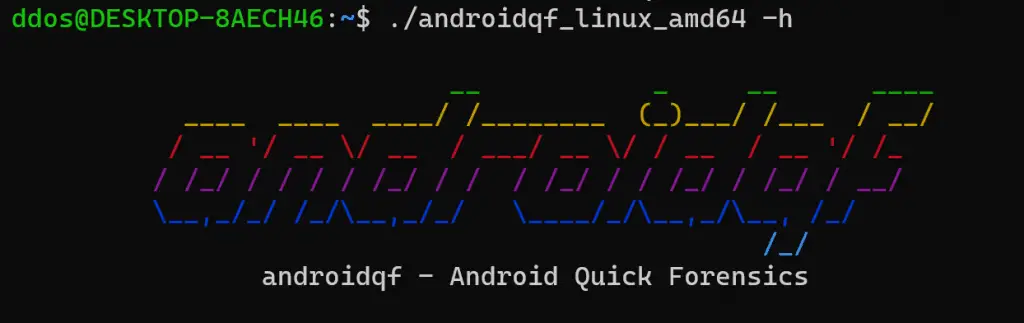
Before launching androidqf you need to have the target Android device connected to your computer via USB, and you will need to have enabled USB debugging. Please refer to the official documentation on how to do this, but also be mindful that Android phones from different manufacturers might require different navigation steps than the defaults.
Once USB debugging is enabled, you can proceed launching androidqf. It will first attempt to connect to the device over the USB bridge, which should result in the Android phone to prompt you to manually authorize the host keys. Make sure to authorize them, ideally permanently so that the prompt wouldn’t appear again.
Now androidqf should be executing and creating an acquisition folder at the same path you have placed your androidqf binary. At some point in the execution, androidqf will prompt you with some choices: these prompts will pause the acquisition until you provide a selection, so pay attention.
The following data can be extracted:
- A list of all packages installed and related distribution files.
- (Optional) Copy of all installed APKs or of only those not marked as system apps.
- The output of the
dumpsysshell command, providing diagnostic information about the device. - The output of the
getpropshell command, providing build information and configuration parameters. - The output of the
psshell command, providing a list of all running processes. - (Optional) A backup of SMS and MMS messages.
Encryption & Potential Threats
Carrying the androidqf acquisitions on an unencrypted drive might expose yourself, and even more so those you acquired data from, to significant risk. For example, you might be stopped at a problematic border and your androidqf drive could be seized. The raw data might not only expose the purpose of your trip, but it will also likely contain very sensitive data (for example list of applications installed, or even SMS messages).
Ideally, you should have the drive fully encrypted, but that might not always be possible. You could also consider placing androidqf inside a VeraCrypt container and carry with it a copy of VeraCrypt to mount it. However, VeraCrypt containers are typically protected only by a password, which you might be forced to provide.
Alternatively, androidqf allows to encrypt each acquisition with a provided age public key. Preferably, this public key belongs to a key pair for which the end-user does not possess, or at least carry, the private key. In this way, the end-user would not be able to decrypt the acquired data even under duress.
If you place a file called key.txt in the same folder as the androidqf executable, androidqf will automatically attempt to compress and encrypt each acquisition and delete the original unencrypted copies.
Once you have retrieved an encrypted acquisition file, you can decrypt it with age like so:
$ age --decrypt -i ~/path/to/privatekey.txt -o <UUID>.zip <UUID>.zip.ageBear in mind, it is always possible that at least some portion of the unencrypted data could be recovered through advanced forensics techniques – although we’re working to mitigate that.
Changelog v1.6
-
Fixed issues highlighted by staticcheck
Download
Source: https://github.com/botherder/





