Configure Kali Linux 2019.1 to work with Whonix
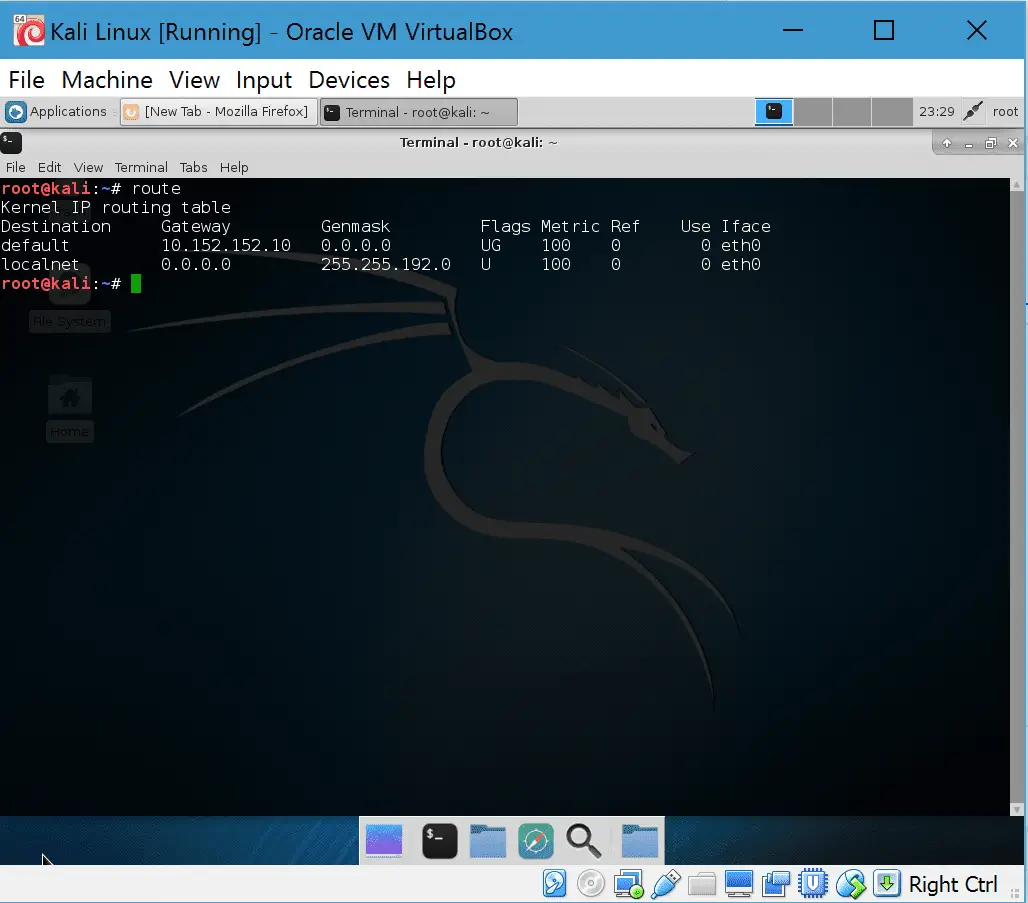
The need for anonymous surfing today is imminent. The privacy is being stolen from us and most of all Internet users are far from cybercriminals. Today we ‘ll show you how to maximum anonymity yourself on the Internet using Whonix and Kali Linux 2019.1.
What is Whonix?
Whonix is an operating system focused on anonymity, privacy and security. TOR uses as a basis for connections and Debian as an operating system. Ensure that the DNS leak is impossible and that even a malware installed on the computer with root privileges can find out the real ip.
Whonix consists of two parts :
- Whonix-gateway: OS itself running under the TOR network and acts as a gateway.
- Whonix workstation, using only completely isolated and connections through the TOR network.
In this tutorial, we will use only whonix-gateway, our workstation is kali 2019.1
How to configure kali 2019.1 to work with Whonix
Requirement:
Import and configure Whonix into VirtualBox
- Once the virtual machine whonix-torn gateway we make sure that the connection is correct reviewing the demons that run automatically: timesync and whonixcheck
- Change the default password (The default username/password is: user/changeme)
- put the time in UTC
root@host:~# ln -fs /usr/share/zoneinfo/Etc/UTC /etc/localtime
root@host:~# echo UTC0 > /etc/localtime - Disable Tcp timestamps
root@host:~# echo “net.ipv4.tcp_timestamps = 0” > /etc/sysctl.d/tcp_timestamps.conf - We update all packages:
apt-get update && apt-get upgrade
Setting up Kali Linux 2019.1
At this point, we should note that whonix-gateway is configured as NAT and use our local connection to access the Internet. It is the default configuration and we recommended Whonix but also can use a USB wireless adapter and choose bridge.
- Go to General Setting and configure look like
- Setting Network
- Run kali linux and configure network
leafpad /etc/network/interfaces
and add the line:
auto eth0
iface eth0 inet static
address 10.152.152.12
netmask 255.255.192.0
gateway 10.152.152.10
save & close
specify dns:
echo nameserver 10.152.152.10 > /etc/resolv.conf
- Restart your Kali Linux system.
- Enjoy!





