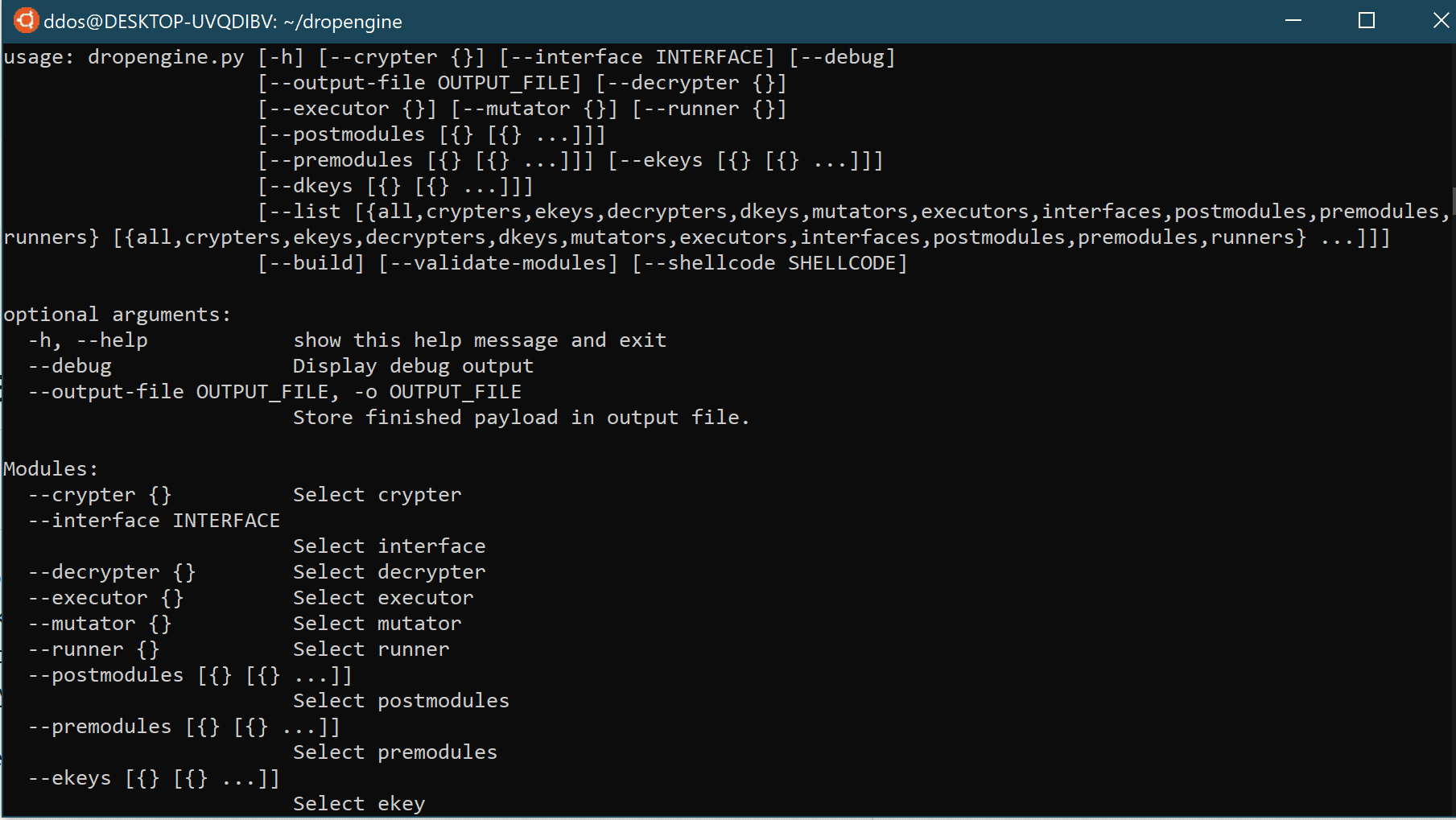
dropengine
Malleable payload generation framework.
Install
git clone https://github.com/s0lst1c3/dropengine.git
python3.7 -m venv venv
source venv/bin/activate
Use
Constructing a Basic Payload
Module Selection
DropEngine accepts a list of module names from the command line and uses them to construct a payload. To make things a bit easier to follow, this guide will walk you through the process of listing the various types of modules needed to create a basic payload. Keep in mind that we’re not actually executing anything yet. We’re just seeing what modules are available and describing what they do.
First, we need to decide what kind of shellcode runner we want to use. To get a list of available shellcode runners, use the –list runners flag:
Command:
python dropengine.py –list runners
We’ll go ahead and plan to use the “msbuild_csharp_runner”, which will give us an MSBuild payload written in C#.
Next, we’ll need to select an interface module that is compatible with our shellcode runner. In DropEngine, you can think of interfaces as the “glue” that binds your payload together. The interface facilitates communication between you (the user), and between the various modules in your payload.
To get a list of available interfaces, use the –list interfaces flag as shown in the following example:
As you can see from the Example Output shown above, the only available interface at this time is the csharp_runner_interface, which is designed for building payloads using C#.
Next, let’s decide on a crypter to protect our shellcode. To obtain a list of available crypters, use the –list crypters flag as shown below:
Command:
As with our interfaces, we really only have one crypter module available at this time, and that’s “crypter_aes”.
We’ll also need a decrypter module to convert our shellcode back into plaintext. To get a list of decrypters, use the –list decrypters command:
Command:
decrypter - decrypter_csharp_rijndael_aes
Example Output:
We’ll go ahead and use the “decrypter_csharp_rijndael_aes”, since it’s compatible with our crypter module.
Now we need to select encryption and decryption key modules to use with our selected crypter and decrypter. To list all available crypters and decrypters, use the –list ekeys dkeys command as shown below:
Command:
python dropengine.py --list ekeys dkeys
Example Output:
Let’s keep things simple for now and use the two static key modules: “dkey_csharp_static” and “ekey_static”.
Next, we need to select an executor module to execute our raw shellcode. To get a list of available executors:
Command:
python dropengine.py --list executors
Example Output:
At this time, our only compatible executor is “executor_csharp_virtual_alloc_thread”, so we’ll use that.
Finally, we just need to select a mutator module to perform symbol transformation on our completed payload. To get a list of available mutators, use the –list mutators command:
Command:
python dropengine.py --list mutators
Example Output:
We’ll go ahead and use the “mutator_random_string” module.
Select a runne here
Source: https://github.com/s0lst1c3/