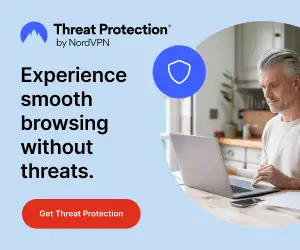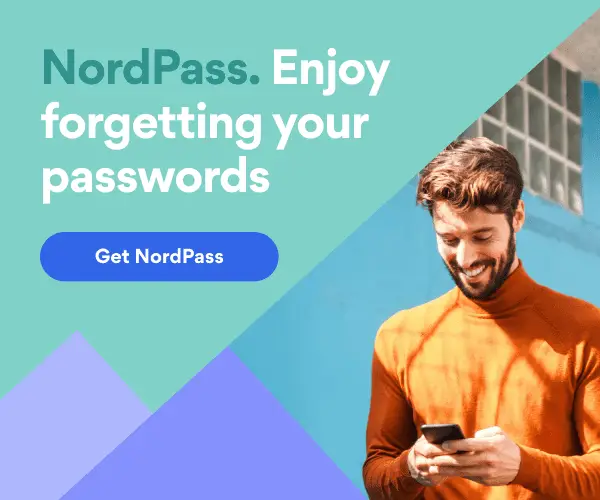How to use your iPhone safely
Every day we collect more and more data on our cell phones. Therefore, it is essential to use iPhone security tools to prevent data from ending up in the wrong hands. For example, credit cards, bank account access, personal WhatsApp conversations, photos from your last vacation, or your home address are just some of the data we store on our iPhones daily.
You should avoid losing this information and keep your phone away from curious people. So if you have chosen the best iPhone parental monitoring app to ensure your kids are safe, don’t forget to take care of your own smartphone settings and privacy. This post will give you some recommendations to increase your iPhone security level.
Tip #1: Control app tracking
This feature was introduced in iOS 15 and allowed us to prevent apps from tracking your activity. You are familiar with apps like Facebook, Instagram, or WhatsApp, which collect a lot of data from your iPhone, and with this feature, they will not track your activity, whether you are using them or not.
To activate this feature, follow these steps:
- Go into Settings on your iPhone or iPad.
- Click on Privacy.
- And then Tracking.
All installed apps will be listed here. Choose the app you want to prevent from tracking you. You can disable tracking for specific apps, one by one, or disable it for all installed apps and improve iPhone security that way.
Tip #2: Enable automatic data erasure
Has your phone been lost or stolen? Prevent anyone from accessing your data by using the Erase a device feature.
If you enable it, after ten unsuccessful attempts of a stranger to enter the passcode, all data on your iPhone will be erased immediately. This is why it is crucial to set a passcode that you can remember and have your iPhone backup up to date.
Go to Settings > Face ID and passcode > Erase data to enable this feature.
Tips #3: use iCloud Keychain and change exposed passwords
The iCloud Keychain is a feature that comes enabled by default in your iOS settings. It allows us to collect all the passwords we use for websites we visit and apps we install on our iPhones. So there shouldn’t be any doubt whether this feature is useful.
Recently this feature has been dramatically improved, showing us the exposed passwords that risk our privacy and iPhone security.
The iCloud Keychain is synchronized with all our iOS devices, such as iPhone, iPad, and Mac. You should keep all exposed passwords updated by doing the following:
- Go to Settings;
- Click on your iCloud;
- Select Keychain and enable Keychain in iCloud.
Now you can try to change all the exposed passwords. To do this, the iPhone guides you to log into each website, change the password, and update it on your device.
We are sure that if you follow these tips provided by BestParentalControlApps, you will feel protected, and your data will be safe.